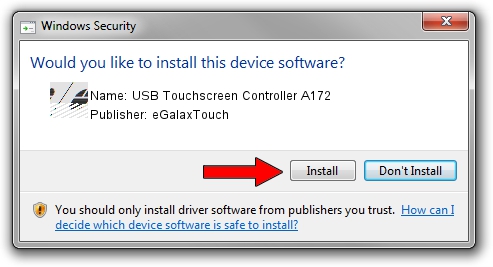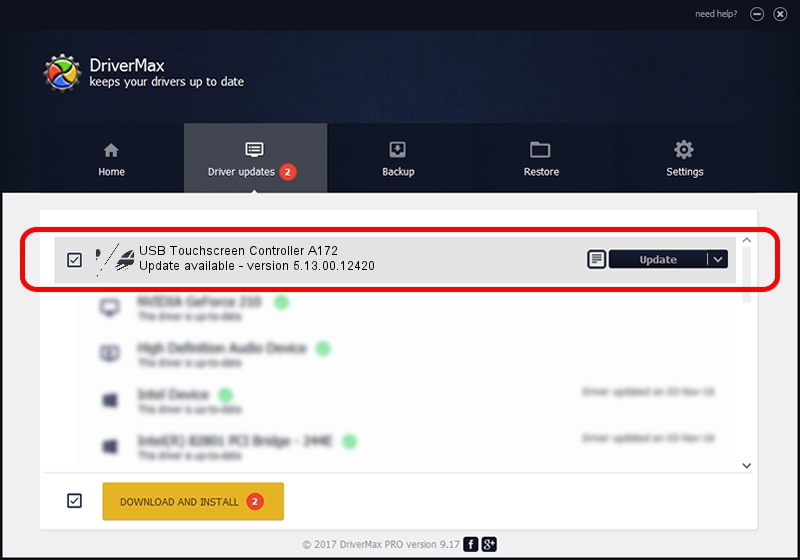Advertising seems to be blocked by your browser.
The ads help us provide this software and web site to you for free.
Please support our project by allowing our site to show ads.
Home /
Manufacturers /
eGalaxTouch /
USB Touchscreen Controller A172 /
USB/VID_0EEF&PID_A172 /
5.13.00.12420 Feb 20, 2014
eGalaxTouch USB Touchscreen Controller A172 driver download and installation
USB Touchscreen Controller A172 is a Mouse hardware device. The developer of this driver was eGalaxTouch. The hardware id of this driver is USB/VID_0EEF&PID_A172.
1. How to manually install eGalaxTouch USB Touchscreen Controller A172 driver
- Download the driver setup file for eGalaxTouch USB Touchscreen Controller A172 driver from the link below. This is the download link for the driver version 5.13.00.12420 released on 2014-02-20.
- Run the driver setup file from a Windows account with administrative rights. If your User Access Control Service (UAC) is enabled then you will have to accept of the driver and run the setup with administrative rights.
- Go through the driver setup wizard, which should be pretty easy to follow. The driver setup wizard will analyze your PC for compatible devices and will install the driver.
- Restart your PC and enjoy the updated driver, as you can see it was quite smple.
This driver was rated with an average of 3.9 stars by 9093 users.
2. How to use DriverMax to install eGalaxTouch USB Touchscreen Controller A172 driver
The most important advantage of using DriverMax is that it will setup the driver for you in just a few seconds and it will keep each driver up to date. How can you install a driver with DriverMax? Let's see!
- Open DriverMax and press on the yellow button that says ~SCAN FOR DRIVER UPDATES NOW~. Wait for DriverMax to scan and analyze each driver on your computer.
- Take a look at the list of available driver updates. Search the list until you find the eGalaxTouch USB Touchscreen Controller A172 driver. Click on Update.
- Finished installing the driver!

Aug 12 2016 7:23AM / Written by Andreea Kartman for DriverMax
follow @DeeaKartman