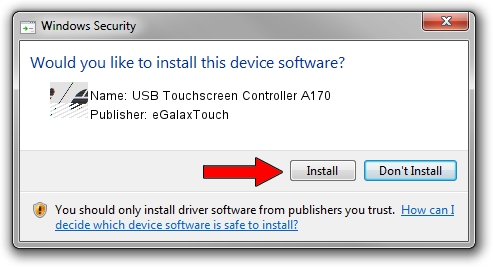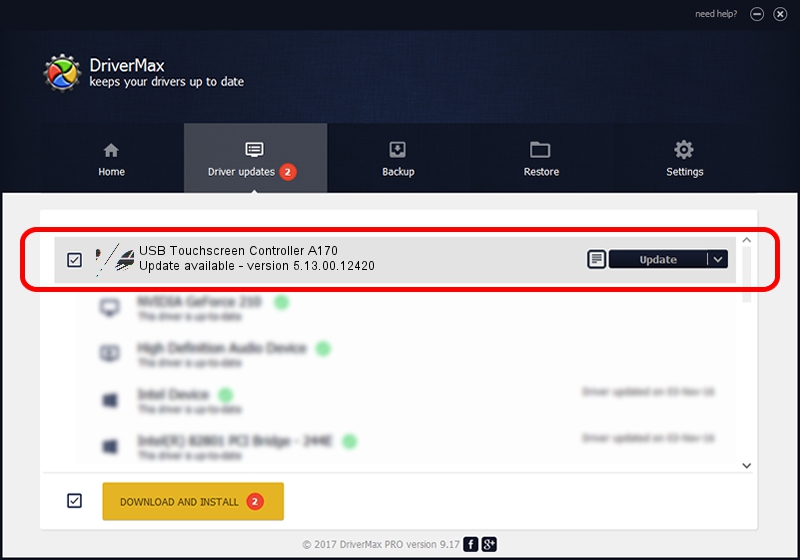Advertising seems to be blocked by your browser.
The ads help us provide this software and web site to you for free.
Please support our project by allowing our site to show ads.
Home /
Manufacturers /
eGalaxTouch /
USB Touchscreen Controller A170 /
USB/VID_0EEF&PID_A170 /
5.13.00.12420 Feb 20, 2014
eGalaxTouch USB Touchscreen Controller A170 how to download and install the driver
USB Touchscreen Controller A170 is a Mouse hardware device. The developer of this driver was eGalaxTouch. The hardware id of this driver is USB/VID_0EEF&PID_A170; this string has to match your hardware.
1. Install eGalaxTouch USB Touchscreen Controller A170 driver manually
- Download the setup file for eGalaxTouch USB Touchscreen Controller A170 driver from the link below. This is the download link for the driver version 5.13.00.12420 released on 2014-02-20.
- Start the driver installation file from a Windows account with administrative rights. If your User Access Control Service (UAC) is started then you will have to accept of the driver and run the setup with administrative rights.
- Follow the driver setup wizard, which should be pretty straightforward. The driver setup wizard will scan your PC for compatible devices and will install the driver.
- Restart your PC and enjoy the new driver, as you can see it was quite smple.
Driver rating 3.3 stars out of 8897 votes.
2. How to use DriverMax to install eGalaxTouch USB Touchscreen Controller A170 driver
The advantage of using DriverMax is that it will install the driver for you in just a few seconds and it will keep each driver up to date, not just this one. How can you install a driver with DriverMax? Let's follow a few steps!
- Open DriverMax and click on the yellow button that says ~SCAN FOR DRIVER UPDATES NOW~. Wait for DriverMax to analyze each driver on your PC.
- Take a look at the list of driver updates. Search the list until you find the eGalaxTouch USB Touchscreen Controller A170 driver. Click the Update button.
- That's it, you installed your first driver!

Aug 12 2016 7:24AM / Written by Daniel Statescu for DriverMax
follow @DanielStatescu