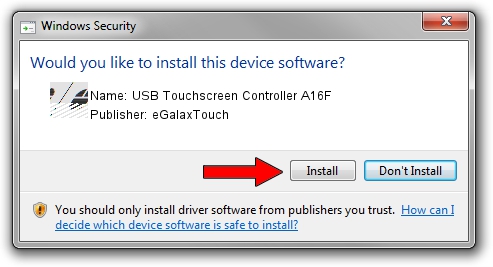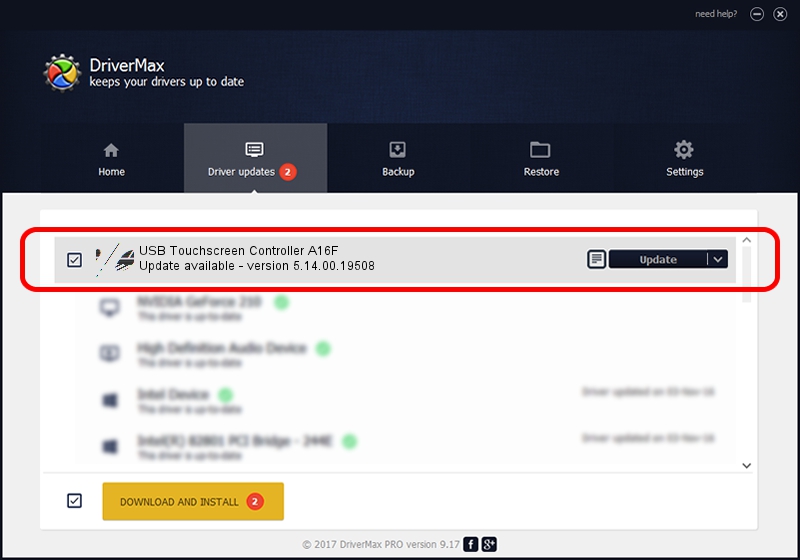Advertising seems to be blocked by your browser.
The ads help us provide this software and web site to you for free.
Please support our project by allowing our site to show ads.
Home /
Manufacturers /
eGalaxTouch /
USB Touchscreen Controller A16F /
USB/VID_0EEF&PID_A16F /
5.14.00.19508 Jan 08, 2020
eGalaxTouch USB Touchscreen Controller A16F driver download and installation
USB Touchscreen Controller A16F is a Mouse device. The developer of this driver was eGalaxTouch. The hardware id of this driver is USB/VID_0EEF&PID_A16F.
1. eGalaxTouch USB Touchscreen Controller A16F driver - how to install it manually
- Download the setup file for eGalaxTouch USB Touchscreen Controller A16F driver from the link below. This download link is for the driver version 5.14.00.19508 dated 2020-01-08.
- Start the driver setup file from a Windows account with administrative rights. If your User Access Control Service (UAC) is running then you will have to accept of the driver and run the setup with administrative rights.
- Go through the driver setup wizard, which should be pretty easy to follow. The driver setup wizard will scan your PC for compatible devices and will install the driver.
- Restart your computer and enjoy the new driver, as you can see it was quite smple.
This driver was installed by many users and received an average rating of 3.2 stars out of 26662 votes.
2. Using DriverMax to install eGalaxTouch USB Touchscreen Controller A16F driver
The most important advantage of using DriverMax is that it will setup the driver for you in just a few seconds and it will keep each driver up to date. How easy can you install a driver with DriverMax? Let's follow a few steps!
- Open DriverMax and click on the yellow button that says ~SCAN FOR DRIVER UPDATES NOW~. Wait for DriverMax to scan and analyze each driver on your computer.
- Take a look at the list of detected driver updates. Search the list until you find the eGalaxTouch USB Touchscreen Controller A16F driver. Click the Update button.
- That's all, the driver is now installed!

Aug 6 2024 8:50PM / Written by Daniel Statescu for DriverMax
follow @DanielStatescu