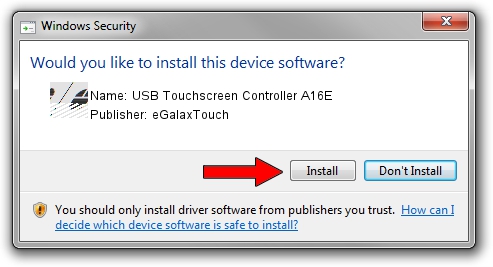Advertising seems to be blocked by your browser.
The ads help us provide this software and web site to you for free.
Please support our project by allowing our site to show ads.
Home /
Manufacturers /
eGalaxTouch /
USB Touchscreen Controller A16E /
USB/VID_0EEF&PID_A16E /
5.13.00.12420 Feb 20, 2014
eGalaxTouch USB Touchscreen Controller A16E how to download and install the driver
USB Touchscreen Controller A16E is a Mouse device. The developer of this driver was eGalaxTouch. The hardware id of this driver is USB/VID_0EEF&PID_A16E; this string has to match your hardware.
1. Install eGalaxTouch USB Touchscreen Controller A16E driver manually
- Download the setup file for eGalaxTouch USB Touchscreen Controller A16E driver from the link below. This is the download link for the driver version 5.13.00.12420 dated 2014-02-20.
- Run the driver setup file from a Windows account with administrative rights. If your User Access Control (UAC) is running then you will have to accept of the driver and run the setup with administrative rights.
- Go through the driver setup wizard, which should be quite easy to follow. The driver setup wizard will scan your PC for compatible devices and will install the driver.
- Restart your PC and enjoy the updated driver, as you can see it was quite smple.
This driver was rated with an average of 3.7 stars by 8788 users.
2. How to install eGalaxTouch USB Touchscreen Controller A16E driver using DriverMax
The most important advantage of using DriverMax is that it will install the driver for you in the easiest possible way and it will keep each driver up to date, not just this one. How easy can you install a driver with DriverMax? Let's follow a few steps!
- Start DriverMax and click on the yellow button that says ~SCAN FOR DRIVER UPDATES NOW~. Wait for DriverMax to scan and analyze each driver on your PC.
- Take a look at the list of driver updates. Search the list until you find the eGalaxTouch USB Touchscreen Controller A16E driver. Click on Update.
- Enjoy using the updated driver! :)