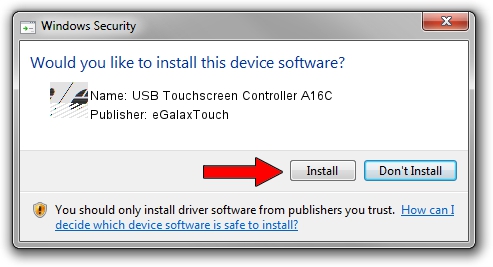Advertising seems to be blocked by your browser.
The ads help us provide this software and web site to you for free.
Please support our project by allowing our site to show ads.
Home /
Manufacturers /
eGalaxTouch /
USB Touchscreen Controller A16C /
USB/VID_0EEF&PID_A16C /
5.13.00.12420 Feb 20, 2014
eGalaxTouch USB Touchscreen Controller A16C driver download and installation
USB Touchscreen Controller A16C is a Mouse hardware device. This Windows driver was developed by eGalaxTouch. In order to make sure you are downloading the exact right driver the hardware id is USB/VID_0EEF&PID_A16C.
1. Install eGalaxTouch USB Touchscreen Controller A16C driver manually
- You can download from the link below the driver setup file for the eGalaxTouch USB Touchscreen Controller A16C driver. The archive contains version 5.13.00.12420 released on 2014-02-20 of the driver.
- Run the driver installer file from a user account with the highest privileges (rights). If your User Access Control Service (UAC) is started please confirm the installation of the driver and run the setup with administrative rights.
- Go through the driver installation wizard, which will guide you; it should be pretty easy to follow. The driver installation wizard will analyze your PC and will install the right driver.
- When the operation finishes shutdown and restart your PC in order to use the updated driver. As you can see it was quite smple to install a Windows driver!
Driver rating 3 stars out of 8858 votes.
2. Installing the eGalaxTouch USB Touchscreen Controller A16C driver using DriverMax: the easy way
The most important advantage of using DriverMax is that it will setup the driver for you in the easiest possible way and it will keep each driver up to date. How can you install a driver using DriverMax? Let's take a look!
- Start DriverMax and push on the yellow button that says ~SCAN FOR DRIVER UPDATES NOW~. Wait for DriverMax to scan and analyze each driver on your computer.
- Take a look at the list of driver updates. Scroll the list down until you locate the eGalaxTouch USB Touchscreen Controller A16C driver. Click the Update button.
- That's all, the driver is now installed!