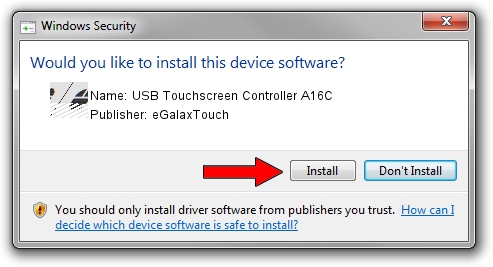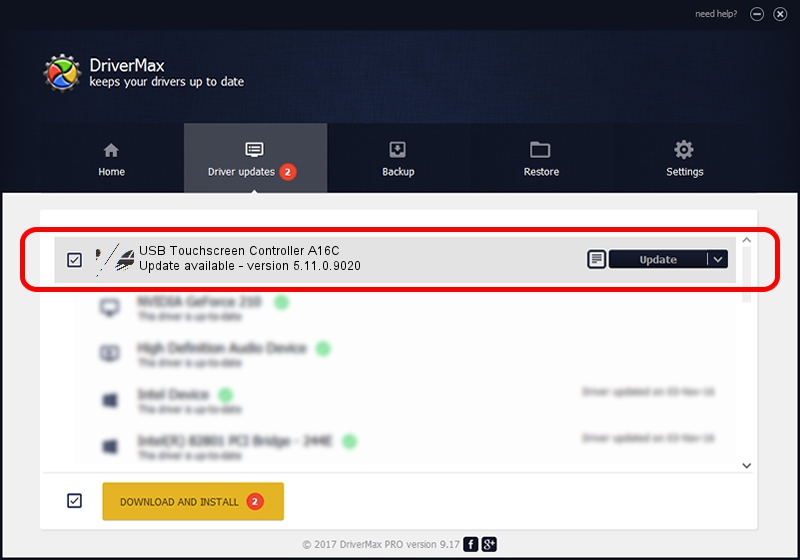Advertising seems to be blocked by your browser.
The ads help us provide this software and web site to you for free.
Please support our project by allowing our site to show ads.
Home /
Manufacturers /
eGalaxTouch /
USB Touchscreen Controller A16C /
USB/VID_0EEF&PID_A16C /
5.11.0.9020 Apr 20, 2011
Driver for eGalaxTouch USB Touchscreen Controller A16C - downloading and installing it
USB Touchscreen Controller A16C is a Mouse device. The developer of this driver was eGalaxTouch. The hardware id of this driver is USB/VID_0EEF&PID_A16C; this string has to match your hardware.
1. Install eGalaxTouch USB Touchscreen Controller A16C driver manually
- You can download from the link below the driver setup file for the eGalaxTouch USB Touchscreen Controller A16C driver. The archive contains version 5.11.0.9020 released on 2011-04-20 of the driver.
- Run the driver installer file from a user account with administrative rights. If your User Access Control Service (UAC) is running please accept of the driver and run the setup with administrative rights.
- Go through the driver setup wizard, which will guide you; it should be quite easy to follow. The driver setup wizard will analyze your computer and will install the right driver.
- When the operation finishes shutdown and restart your PC in order to use the updated driver. It is as simple as that to install a Windows driver!
This driver received an average rating of 3 stars out of 26278 votes.
2. Installing the eGalaxTouch USB Touchscreen Controller A16C driver using DriverMax: the easy way
The most important advantage of using DriverMax is that it will install the driver for you in the easiest possible way and it will keep each driver up to date, not just this one. How easy can you install a driver using DriverMax? Let's follow a few steps!
- Start DriverMax and click on the yellow button named ~SCAN FOR DRIVER UPDATES NOW~. Wait for DriverMax to scan and analyze each driver on your PC.
- Take a look at the list of detected driver updates. Search the list until you find the eGalaxTouch USB Touchscreen Controller A16C driver. Click on Update.
- Enjoy using the updated driver! :)

Jul 14 2016 10:09AM / Written by Daniel Statescu for DriverMax
follow @DanielStatescu