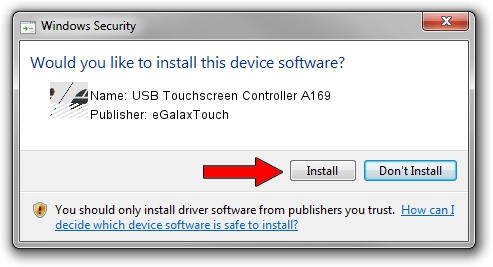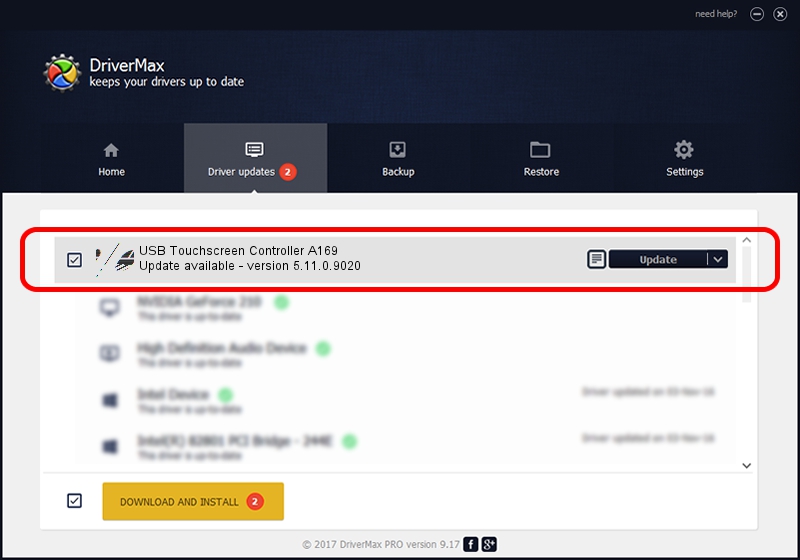Advertising seems to be blocked by your browser.
The ads help us provide this software and web site to you for free.
Please support our project by allowing our site to show ads.
Home /
Manufacturers /
eGalaxTouch /
USB Touchscreen Controller A169 /
USB/VID_0EEF&PID_A169 /
5.11.0.9020 Apr 20, 2011
eGalaxTouch USB Touchscreen Controller A169 how to download and install the driver
USB Touchscreen Controller A169 is a Mouse hardware device. The developer of this driver was eGalaxTouch. In order to make sure you are downloading the exact right driver the hardware id is USB/VID_0EEF&PID_A169.
1. How to manually install eGalaxTouch USB Touchscreen Controller A169 driver
- Download the driver setup file for eGalaxTouch USB Touchscreen Controller A169 driver from the location below. This is the download link for the driver version 5.11.0.9020 released on 2011-04-20.
- Run the driver installation file from a Windows account with the highest privileges (rights). If your UAC (User Access Control) is enabled then you will have to accept of the driver and run the setup with administrative rights.
- Go through the driver installation wizard, which should be pretty easy to follow. The driver installation wizard will scan your PC for compatible devices and will install the driver.
- Shutdown and restart your PC and enjoy the updated driver, as you can see it was quite smple.
This driver was installed by many users and received an average rating of 3.5 stars out of 26052 votes.
2. The easy way: using DriverMax to install eGalaxTouch USB Touchscreen Controller A169 driver
The most important advantage of using DriverMax is that it will setup the driver for you in the easiest possible way and it will keep each driver up to date, not just this one. How can you install a driver using DriverMax? Let's take a look!
- Open DriverMax and push on the yellow button that says ~SCAN FOR DRIVER UPDATES NOW~. Wait for DriverMax to scan and analyze each driver on your computer.
- Take a look at the list of detected driver updates. Search the list until you find the eGalaxTouch USB Touchscreen Controller A169 driver. Click on Update.
- Enjoy using the updated driver! :)

Jul 14 2016 10:10AM / Written by Daniel Statescu for DriverMax
follow @DanielStatescu