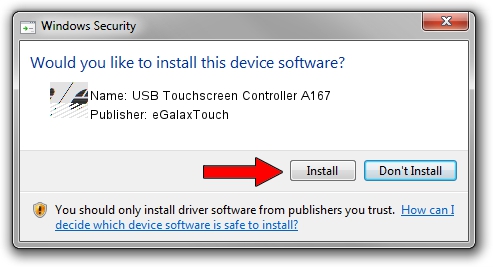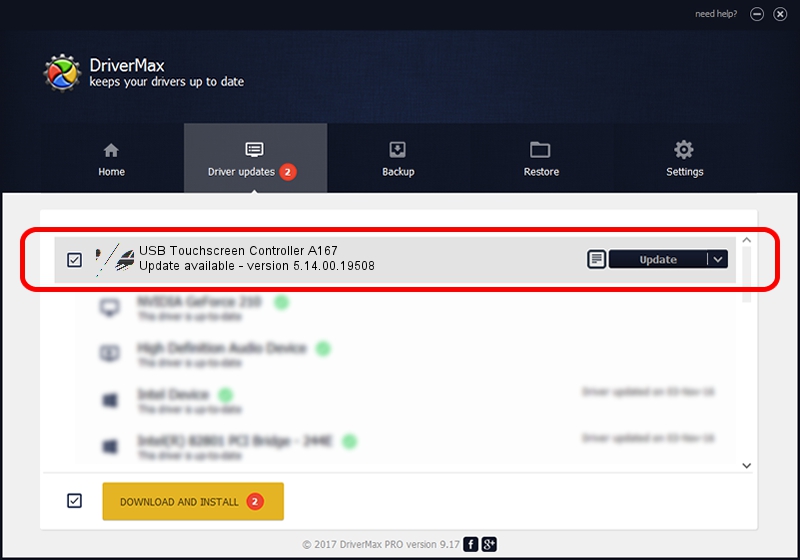Advertising seems to be blocked by your browser.
The ads help us provide this software and web site to you for free.
Please support our project by allowing our site to show ads.
Home /
Manufacturers /
eGalaxTouch /
USB Touchscreen Controller A167 /
USB/VID_0EEF&PID_A167 /
5.14.00.19508 Jan 08, 2020
eGalaxTouch USB Touchscreen Controller A167 how to download and install the driver
USB Touchscreen Controller A167 is a Mouse device. The developer of this driver was eGalaxTouch. The hardware id of this driver is USB/VID_0EEF&PID_A167.
1. How to manually install eGalaxTouch USB Touchscreen Controller A167 driver
- Download the driver setup file for eGalaxTouch USB Touchscreen Controller A167 driver from the location below. This is the download link for the driver version 5.14.00.19508 released on 2020-01-08.
- Start the driver setup file from a Windows account with the highest privileges (rights). If your User Access Control (UAC) is started then you will have to confirm the installation of the driver and run the setup with administrative rights.
- Go through the driver setup wizard, which should be quite easy to follow. The driver setup wizard will scan your PC for compatible devices and will install the driver.
- Shutdown and restart your computer and enjoy the new driver, it is as simple as that.
This driver was installed by many users and received an average rating of 3.8 stars out of 26740 votes.
2. The easy way: using DriverMax to install eGalaxTouch USB Touchscreen Controller A167 driver
The most important advantage of using DriverMax is that it will setup the driver for you in the easiest possible way and it will keep each driver up to date. How can you install a driver using DriverMax? Let's follow a few steps!
- Open DriverMax and click on the yellow button named ~SCAN FOR DRIVER UPDATES NOW~. Wait for DriverMax to scan and analyze each driver on your computer.
- Take a look at the list of detected driver updates. Search the list until you find the eGalaxTouch USB Touchscreen Controller A167 driver. Click on Update.
- That's it, you installed your first driver!

Aug 6 2024 8:48PM / Written by Andreea Kartman for DriverMax
follow @DeeaKartman