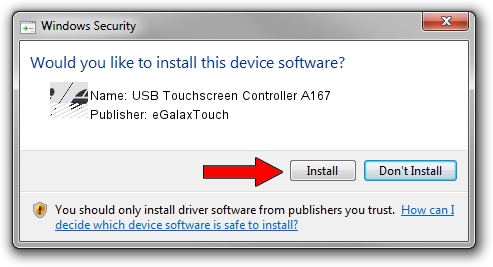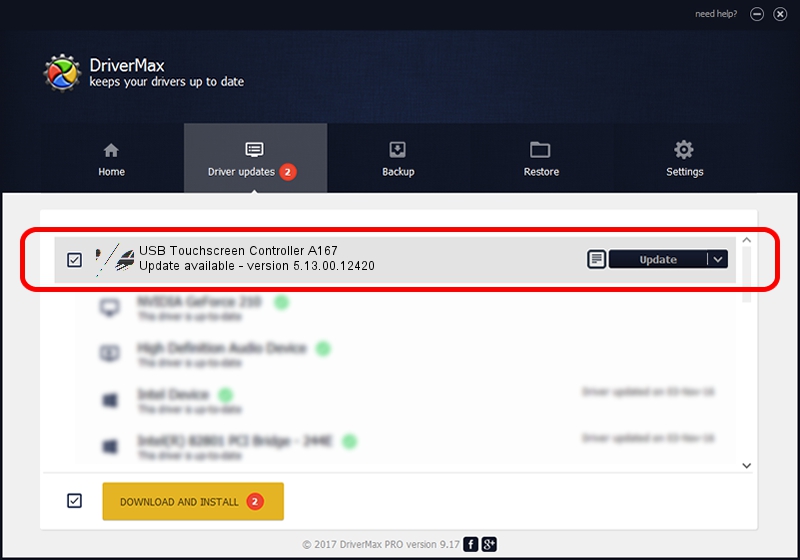Advertising seems to be blocked by your browser.
The ads help us provide this software and web site to you for free.
Please support our project by allowing our site to show ads.
Home /
Manufacturers /
eGalaxTouch /
USB Touchscreen Controller A167 /
USB/VID_0EEF&PID_A167 /
5.13.00.12420 Feb 20, 2014
eGalaxTouch USB Touchscreen Controller A167 how to download and install the driver
USB Touchscreen Controller A167 is a Mouse device. This Windows driver was developed by eGalaxTouch. USB/VID_0EEF&PID_A167 is the matching hardware id of this device.
1. eGalaxTouch USB Touchscreen Controller A167 - install the driver manually
- Download the driver setup file for eGalaxTouch USB Touchscreen Controller A167 driver from the link below. This is the download link for the driver version 5.13.00.12420 dated 2014-02-20.
- Start the driver installation file from a Windows account with administrative rights. If your User Access Control (UAC) is running then you will have to accept of the driver and run the setup with administrative rights.
- Go through the driver installation wizard, which should be pretty straightforward. The driver installation wizard will analyze your PC for compatible devices and will install the driver.
- Restart your computer and enjoy the new driver, it is as simple as that.
Driver rating 3.1 stars out of 8589 votes.
2. How to install eGalaxTouch USB Touchscreen Controller A167 driver using DriverMax
The advantage of using DriverMax is that it will setup the driver for you in the easiest possible way and it will keep each driver up to date. How can you install a driver with DriverMax? Let's take a look!
- Start DriverMax and click on the yellow button named ~SCAN FOR DRIVER UPDATES NOW~. Wait for DriverMax to analyze each driver on your computer.
- Take a look at the list of driver updates. Search the list until you locate the eGalaxTouch USB Touchscreen Controller A167 driver. Click on Update.
- That's all, the driver is now installed!

Aug 12 2016 7:32AM / Written by Dan Armano for DriverMax
follow @danarm