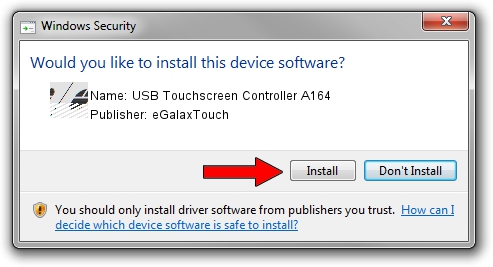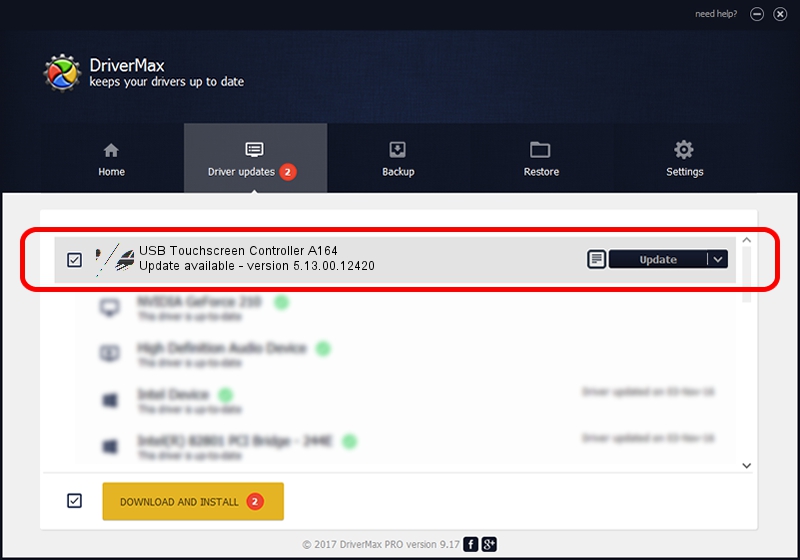Advertising seems to be blocked by your browser.
The ads help us provide this software and web site to you for free.
Please support our project by allowing our site to show ads.
Home /
Manufacturers /
eGalaxTouch /
USB Touchscreen Controller A164 /
USB/VID_0EEF&PID_A164 /
5.13.00.12420 Feb 20, 2014
eGalaxTouch USB Touchscreen Controller A164 driver download and installation
USB Touchscreen Controller A164 is a Mouse hardware device. The Windows version of this driver was developed by eGalaxTouch. USB/VID_0EEF&PID_A164 is the matching hardware id of this device.
1. eGalaxTouch USB Touchscreen Controller A164 driver - how to install it manually
- You can download from the link below the driver setup file for the eGalaxTouch USB Touchscreen Controller A164 driver. The archive contains version 5.13.00.12420 dated 2014-02-20 of the driver.
- Start the driver installer file from a user account with administrative rights. If your UAC (User Access Control) is started please accept of the driver and run the setup with administrative rights.
- Follow the driver setup wizard, which will guide you; it should be quite easy to follow. The driver setup wizard will analyze your computer and will install the right driver.
- When the operation finishes shutdown and restart your PC in order to use the updated driver. It is as simple as that to install a Windows driver!
This driver received an average rating of 3.1 stars out of 8619 votes.
2. The easy way: using DriverMax to install eGalaxTouch USB Touchscreen Controller A164 driver
The advantage of using DriverMax is that it will install the driver for you in the easiest possible way and it will keep each driver up to date. How easy can you install a driver using DriverMax? Let's take a look!
- Start DriverMax and press on the yellow button that says ~SCAN FOR DRIVER UPDATES NOW~. Wait for DriverMax to scan and analyze each driver on your PC.
- Take a look at the list of detected driver updates. Search the list until you locate the eGalaxTouch USB Touchscreen Controller A164 driver. Click the Update button.
- That's it, you installed your first driver!

Aug 12 2016 7:32AM / Written by Andreea Kartman for DriverMax
follow @DeeaKartman