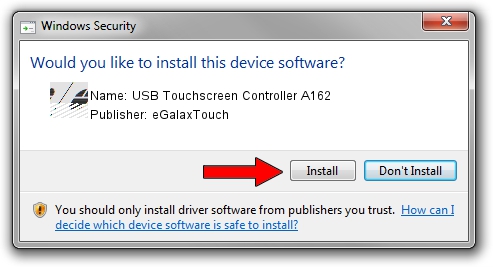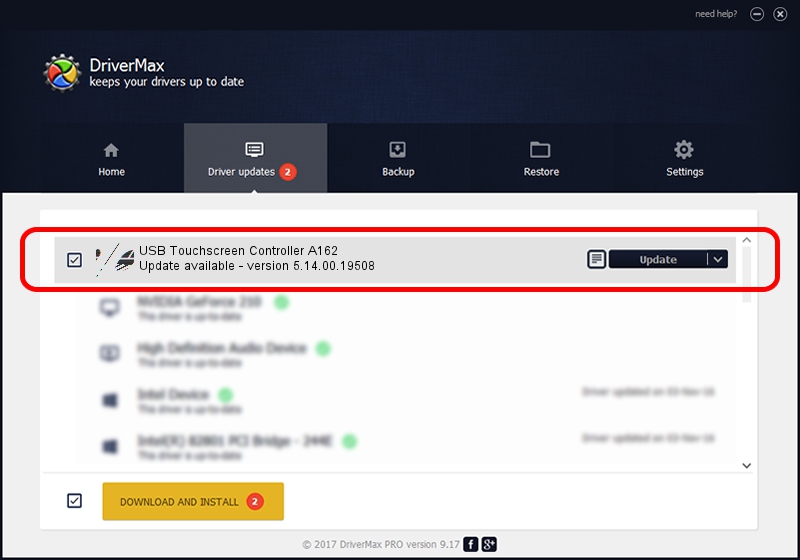Advertising seems to be blocked by your browser.
The ads help us provide this software and web site to you for free.
Please support our project by allowing our site to show ads.
Home /
Manufacturers /
eGalaxTouch /
USB Touchscreen Controller A162 /
USB/VID_0EEF&PID_A162 /
5.14.00.19508 Jan 08, 2020
eGalaxTouch USB Touchscreen Controller A162 how to download and install the driver
USB Touchscreen Controller A162 is a Mouse device. The developer of this driver was eGalaxTouch. The hardware id of this driver is USB/VID_0EEF&PID_A162.
1. How to manually install eGalaxTouch USB Touchscreen Controller A162 driver
- Download the setup file for eGalaxTouch USB Touchscreen Controller A162 driver from the link below. This is the download link for the driver version 5.14.00.19508 dated 2020-01-08.
- Start the driver installation file from a Windows account with the highest privileges (rights). If your User Access Control Service (UAC) is enabled then you will have to accept of the driver and run the setup with administrative rights.
- Follow the driver setup wizard, which should be pretty easy to follow. The driver setup wizard will analyze your PC for compatible devices and will install the driver.
- Restart your computer and enjoy the updated driver, as you can see it was quite smple.
This driver received an average rating of 3.4 stars out of 26849 votes.
2. Using DriverMax to install eGalaxTouch USB Touchscreen Controller A162 driver
The most important advantage of using DriverMax is that it will install the driver for you in the easiest possible way and it will keep each driver up to date, not just this one. How easy can you install a driver using DriverMax? Let's follow a few steps!
- Start DriverMax and click on the yellow button named ~SCAN FOR DRIVER UPDATES NOW~. Wait for DriverMax to analyze each driver on your PC.
- Take a look at the list of detected driver updates. Search the list until you locate the eGalaxTouch USB Touchscreen Controller A162 driver. Click the Update button.
- Finished installing the driver!

Aug 6 2024 8:48PM / Written by Daniel Statescu for DriverMax
follow @DanielStatescu