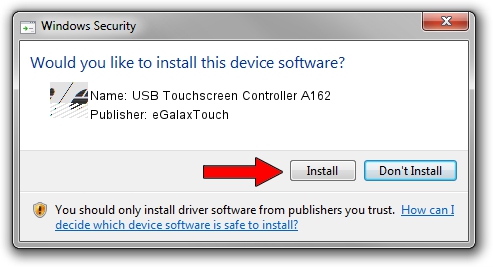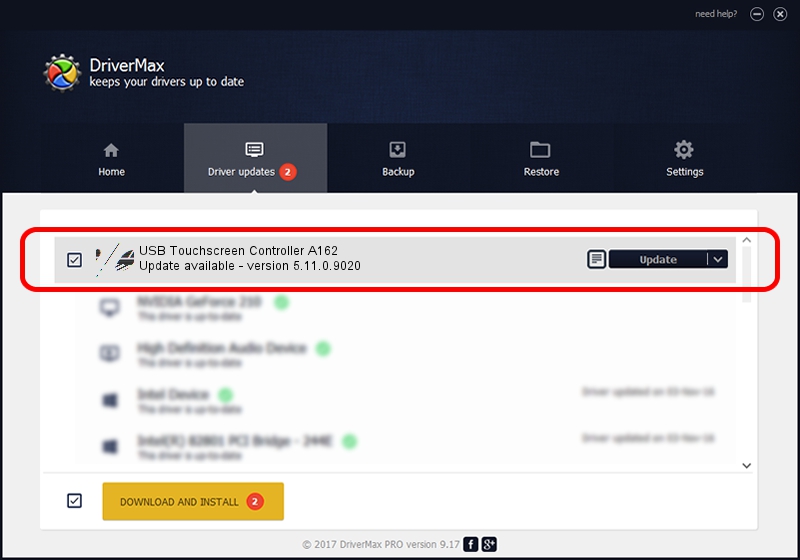Advertising seems to be blocked by your browser.
The ads help us provide this software and web site to you for free.
Please support our project by allowing our site to show ads.
Home /
Manufacturers /
eGalaxTouch /
USB Touchscreen Controller A162 /
USB/VID_0EEF&PID_A162 /
5.11.0.9020 Apr 20, 2011
eGalaxTouch USB Touchscreen Controller A162 - two ways of downloading and installing the driver
USB Touchscreen Controller A162 is a Mouse device. This Windows driver was developed by eGalaxTouch. USB/VID_0EEF&PID_A162 is the matching hardware id of this device.
1. How to manually install eGalaxTouch USB Touchscreen Controller A162 driver
- Download the driver setup file for eGalaxTouch USB Touchscreen Controller A162 driver from the location below. This download link is for the driver version 5.11.0.9020 released on 2011-04-20.
- Run the driver setup file from a Windows account with the highest privileges (rights). If your User Access Control Service (UAC) is started then you will have to confirm the installation of the driver and run the setup with administrative rights.
- Follow the driver setup wizard, which should be quite easy to follow. The driver setup wizard will scan your PC for compatible devices and will install the driver.
- Restart your PC and enjoy the fresh driver, as you can see it was quite smple.
This driver was installed by many users and received an average rating of 3.1 stars out of 26762 votes.
2. How to install eGalaxTouch USB Touchscreen Controller A162 driver using DriverMax
The advantage of using DriverMax is that it will install the driver for you in just a few seconds and it will keep each driver up to date, not just this one. How easy can you install a driver with DriverMax? Let's follow a few steps!
- Open DriverMax and press on the yellow button named ~SCAN FOR DRIVER UPDATES NOW~. Wait for DriverMax to scan and analyze each driver on your PC.
- Take a look at the list of detected driver updates. Search the list until you find the eGalaxTouch USB Touchscreen Controller A162 driver. Click on Update.
- Finished installing the driver!

Jul 14 2016 10:13AM / Written by Dan Armano for DriverMax
follow @danarm