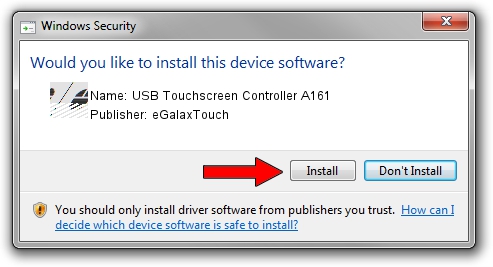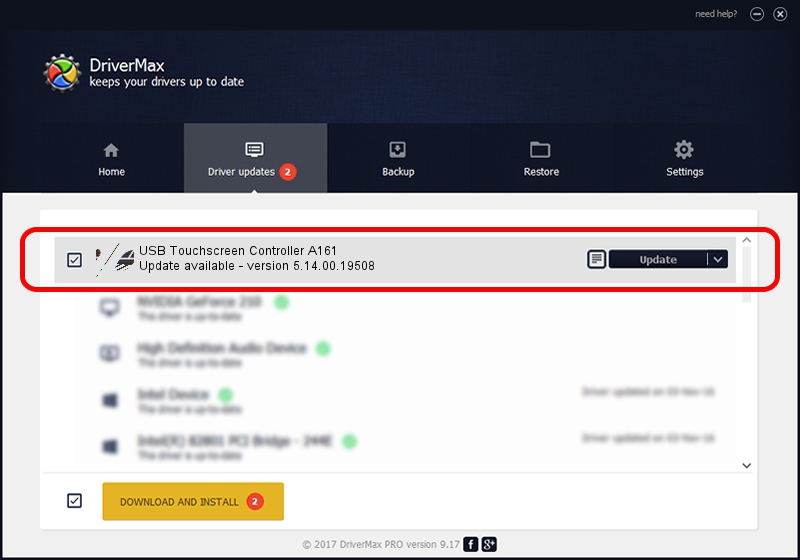Advertising seems to be blocked by your browser.
The ads help us provide this software and web site to you for free.
Please support our project by allowing our site to show ads.
Home /
Manufacturers /
eGalaxTouch /
USB Touchscreen Controller A161 /
USB/VID_0EEF&PID_A161 /
5.14.00.19508 Jan 08, 2020
Driver for eGalaxTouch USB Touchscreen Controller A161 - downloading and installing it
USB Touchscreen Controller A161 is a Mouse hardware device. This Windows driver was developed by eGalaxTouch. USB/VID_0EEF&PID_A161 is the matching hardware id of this device.
1. eGalaxTouch USB Touchscreen Controller A161 driver - how to install it manually
- Download the driver setup file for eGalaxTouch USB Touchscreen Controller A161 driver from the link below. This download link is for the driver version 5.14.00.19508 dated 2020-01-08.
- Start the driver setup file from a Windows account with the highest privileges (rights). If your User Access Control Service (UAC) is running then you will have to confirm the installation of the driver and run the setup with administrative rights.
- Follow the driver installation wizard, which should be quite straightforward. The driver installation wizard will scan your PC for compatible devices and will install the driver.
- Restart your computer and enjoy the fresh driver, as you can see it was quite smple.
Driver rating 3.1 stars out of 26837 votes.
2. Using DriverMax to install eGalaxTouch USB Touchscreen Controller A161 driver
The most important advantage of using DriverMax is that it will setup the driver for you in the easiest possible way and it will keep each driver up to date, not just this one. How can you install a driver using DriverMax? Let's take a look!
- Open DriverMax and click on the yellow button named ~SCAN FOR DRIVER UPDATES NOW~. Wait for DriverMax to analyze each driver on your computer.
- Take a look at the list of available driver updates. Search the list until you find the eGalaxTouch USB Touchscreen Controller A161 driver. Click on Update.
- That's all, the driver is now installed!

Aug 6 2024 8:47PM / Written by Andreea Kartman for DriverMax
follow @DeeaKartman