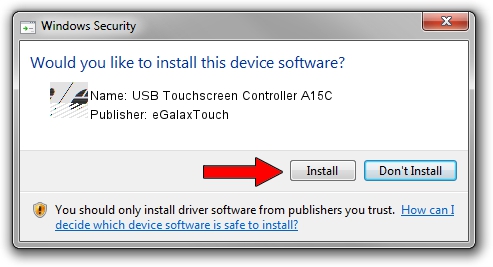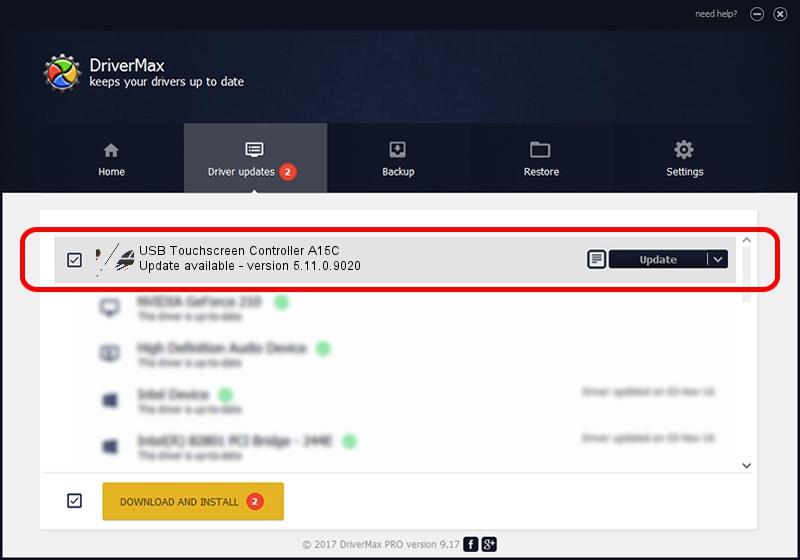Advertising seems to be blocked by your browser.
The ads help us provide this software and web site to you for free.
Please support our project by allowing our site to show ads.
Home /
Manufacturers /
eGalaxTouch /
USB Touchscreen Controller A15C /
USB/VID_0EEF&PID_A15C /
5.11.0.9020 Apr 20, 2011
eGalaxTouch USB Touchscreen Controller A15C driver download and installation
USB Touchscreen Controller A15C is a Mouse hardware device. This Windows driver was developed by eGalaxTouch. In order to make sure you are downloading the exact right driver the hardware id is USB/VID_0EEF&PID_A15C.
1. eGalaxTouch USB Touchscreen Controller A15C - install the driver manually
- Download the setup file for eGalaxTouch USB Touchscreen Controller A15C driver from the link below. This download link is for the driver version 5.11.0.9020 released on 2011-04-20.
- Start the driver installation file from a Windows account with the highest privileges (rights). If your UAC (User Access Control) is started then you will have to confirm the installation of the driver and run the setup with administrative rights.
- Follow the driver installation wizard, which should be quite straightforward. The driver installation wizard will scan your PC for compatible devices and will install the driver.
- Restart your PC and enjoy the updated driver, as you can see it was quite smple.
This driver received an average rating of 3 stars out of 25015 votes.
2. Using DriverMax to install eGalaxTouch USB Touchscreen Controller A15C driver
The most important advantage of using DriverMax is that it will install the driver for you in the easiest possible way and it will keep each driver up to date, not just this one. How easy can you install a driver using DriverMax? Let's follow a few steps!
- Start DriverMax and press on the yellow button that says ~SCAN FOR DRIVER UPDATES NOW~. Wait for DriverMax to analyze each driver on your PC.
- Take a look at the list of driver updates. Scroll the list down until you locate the eGalaxTouch USB Touchscreen Controller A15C driver. Click the Update button.
- Enjoy using the updated driver! :)

Jul 14 2016 10:16AM / Written by Andreea Kartman for DriverMax
follow @DeeaKartman