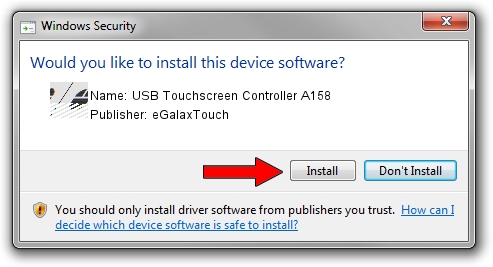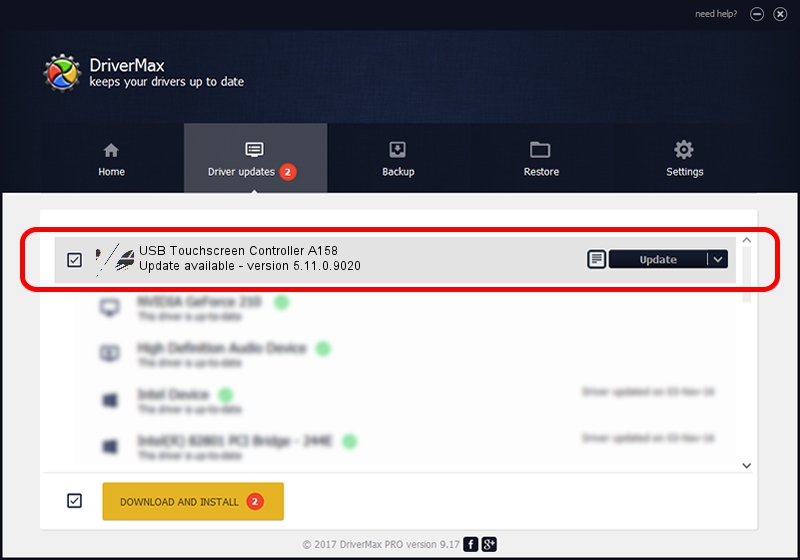Advertising seems to be blocked by your browser.
The ads help us provide this software and web site to you for free.
Please support our project by allowing our site to show ads.
Home /
Manufacturers /
eGalaxTouch /
USB Touchscreen Controller A158 /
USB/VID_0EEF&PID_A158 /
5.11.0.9020 Apr 20, 2011
eGalaxTouch USB Touchscreen Controller A158 driver download and installation
USB Touchscreen Controller A158 is a Mouse hardware device. This driver was developed by eGalaxTouch. USB/VID_0EEF&PID_A158 is the matching hardware id of this device.
1. Install eGalaxTouch USB Touchscreen Controller A158 driver manually
- You can download from the link below the driver setup file for the eGalaxTouch USB Touchscreen Controller A158 driver. The archive contains version 5.11.0.9020 dated 2011-04-20 of the driver.
- Run the driver installer file from a user account with administrative rights. If your User Access Control Service (UAC) is enabled please accept of the driver and run the setup with administrative rights.
- Follow the driver setup wizard, which will guide you; it should be quite easy to follow. The driver setup wizard will scan your computer and will install the right driver.
- When the operation finishes restart your computer in order to use the updated driver. As you can see it was quite smple to install a Windows driver!
This driver received an average rating of 3.4 stars out of 24997 votes.
2. How to use DriverMax to install eGalaxTouch USB Touchscreen Controller A158 driver
The most important advantage of using DriverMax is that it will setup the driver for you in just a few seconds and it will keep each driver up to date, not just this one. How can you install a driver using DriverMax? Let's see!
- Open DriverMax and press on the yellow button named ~SCAN FOR DRIVER UPDATES NOW~. Wait for DriverMax to scan and analyze each driver on your computer.
- Take a look at the list of detected driver updates. Search the list until you locate the eGalaxTouch USB Touchscreen Controller A158 driver. Click the Update button.
- That's all, the driver is now installed!

Jul 14 2016 10:16AM / Written by Andreea Kartman for DriverMax
follow @DeeaKartman