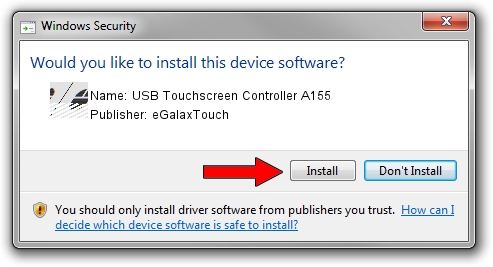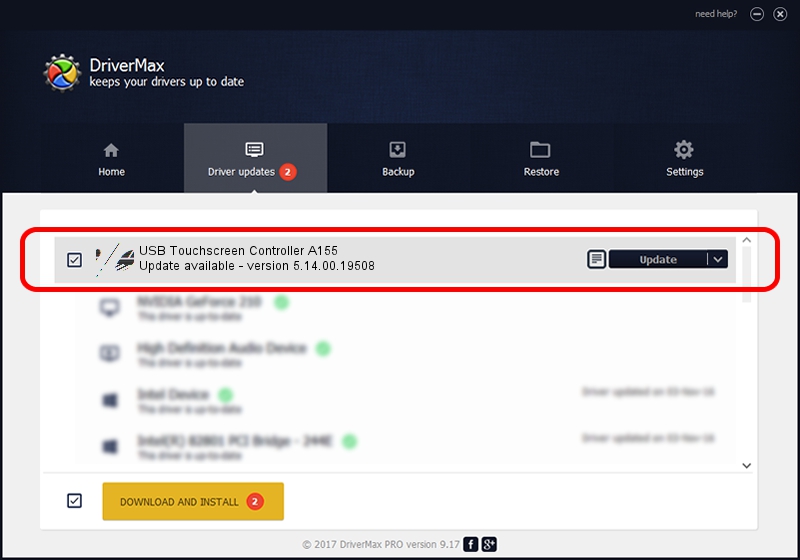Advertising seems to be blocked by your browser.
The ads help us provide this software and web site to you for free.
Please support our project by allowing our site to show ads.
Home /
Manufacturers /
eGalaxTouch /
USB Touchscreen Controller A155 /
USB/VID_0EEF&PID_A155 /
5.14.00.19508 Jan 08, 2020
Driver for eGalaxTouch USB Touchscreen Controller A155 - downloading and installing it
USB Touchscreen Controller A155 is a Mouse device. The developer of this driver was eGalaxTouch. The hardware id of this driver is USB/VID_0EEF&PID_A155; this string has to match your hardware.
1. Manually install eGalaxTouch USB Touchscreen Controller A155 driver
- Download the driver setup file for eGalaxTouch USB Touchscreen Controller A155 driver from the link below. This download link is for the driver version 5.14.00.19508 released on 2020-01-08.
- Start the driver setup file from a Windows account with administrative rights. If your User Access Control Service (UAC) is started then you will have to accept of the driver and run the setup with administrative rights.
- Follow the driver setup wizard, which should be quite straightforward. The driver setup wizard will analyze your PC for compatible devices and will install the driver.
- Shutdown and restart your PC and enjoy the fresh driver, as you can see it was quite smple.
Driver rating 3.4 stars out of 28139 votes.
2. Using DriverMax to install eGalaxTouch USB Touchscreen Controller A155 driver
The advantage of using DriverMax is that it will setup the driver for you in just a few seconds and it will keep each driver up to date. How can you install a driver with DriverMax? Let's follow a few steps!
- Start DriverMax and click on the yellow button that says ~SCAN FOR DRIVER UPDATES NOW~. Wait for DriverMax to analyze each driver on your computer.
- Take a look at the list of driver updates. Scroll the list down until you locate the eGalaxTouch USB Touchscreen Controller A155 driver. Click on Update.
- That's it, you installed your first driver!

Aug 6 2024 8:45PM / Written by Andreea Kartman for DriverMax
follow @DeeaKartman