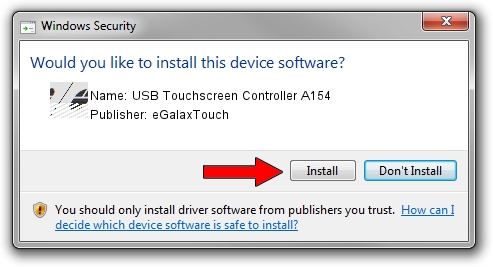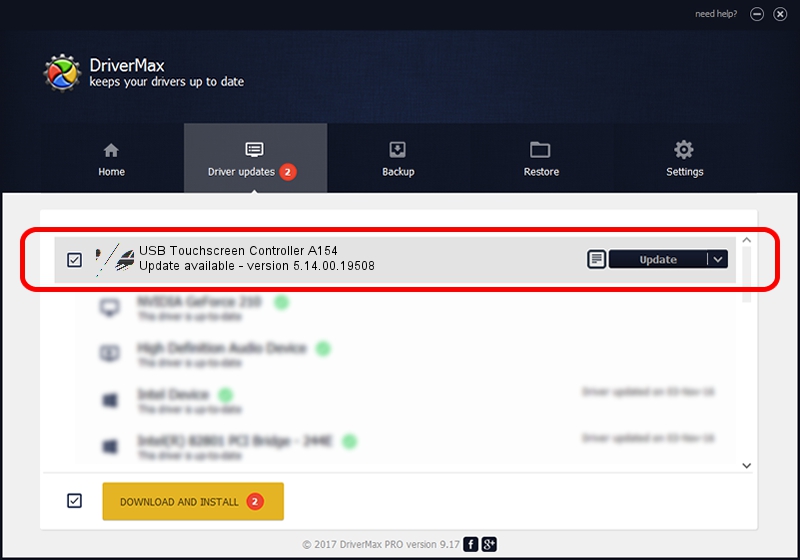Advertising seems to be blocked by your browser.
The ads help us provide this software and web site to you for free.
Please support our project by allowing our site to show ads.
Home /
Manufacturers /
eGalaxTouch /
USB Touchscreen Controller A154 /
USB/VID_0EEF&PID_A154 /
5.14.00.19508 Jan 08, 2020
eGalaxTouch USB Touchscreen Controller A154 how to download and install the driver
USB Touchscreen Controller A154 is a Mouse hardware device. This Windows driver was developed by eGalaxTouch. In order to make sure you are downloading the exact right driver the hardware id is USB/VID_0EEF&PID_A154.
1. How to manually install eGalaxTouch USB Touchscreen Controller A154 driver
- Download the setup file for eGalaxTouch USB Touchscreen Controller A154 driver from the link below. This is the download link for the driver version 5.14.00.19508 dated 2020-01-08.
- Start the driver installation file from a Windows account with the highest privileges (rights). If your User Access Control Service (UAC) is enabled then you will have to accept of the driver and run the setup with administrative rights.
- Go through the driver installation wizard, which should be pretty easy to follow. The driver installation wizard will scan your PC for compatible devices and will install the driver.
- Shutdown and restart your computer and enjoy the fresh driver, as you can see it was quite smple.
This driver received an average rating of 3 stars out of 28130 votes.
2. Using DriverMax to install eGalaxTouch USB Touchscreen Controller A154 driver
The most important advantage of using DriverMax is that it will setup the driver for you in just a few seconds and it will keep each driver up to date. How can you install a driver using DriverMax? Let's take a look!
- Open DriverMax and click on the yellow button named ~SCAN FOR DRIVER UPDATES NOW~. Wait for DriverMax to scan and analyze each driver on your PC.
- Take a look at the list of detected driver updates. Search the list until you find the eGalaxTouch USB Touchscreen Controller A154 driver. Click the Update button.
- Enjoy using the updated driver! :)

Aug 6 2024 8:45PM / Written by Daniel Statescu for DriverMax
follow @DanielStatescu