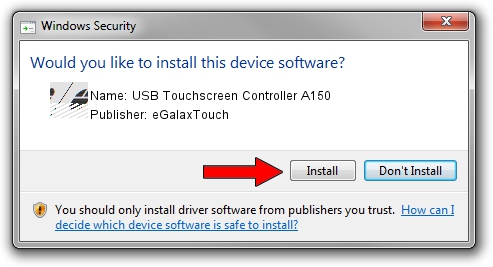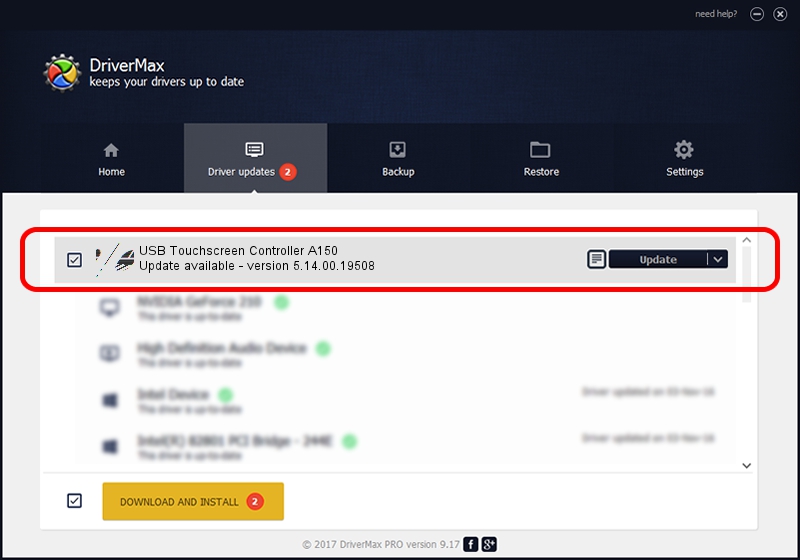Advertising seems to be blocked by your browser.
The ads help us provide this software and web site to you for free.
Please support our project by allowing our site to show ads.
Home /
Manufacturers /
eGalaxTouch /
USB Touchscreen Controller A150 /
USB/VID_0EEF&PID_A150 /
5.14.00.19508 Jan 08, 2020
Driver for eGalaxTouch USB Touchscreen Controller A150 - downloading and installing it
USB Touchscreen Controller A150 is a Mouse device. This Windows driver was developed by eGalaxTouch. The hardware id of this driver is USB/VID_0EEF&PID_A150; this string has to match your hardware.
1. Install eGalaxTouch USB Touchscreen Controller A150 driver manually
- Download the driver setup file for eGalaxTouch USB Touchscreen Controller A150 driver from the location below. This is the download link for the driver version 5.14.00.19508 dated 2020-01-08.
- Run the driver setup file from a Windows account with administrative rights. If your User Access Control Service (UAC) is enabled then you will have to accept of the driver and run the setup with administrative rights.
- Follow the driver setup wizard, which should be quite straightforward. The driver setup wizard will scan your PC for compatible devices and will install the driver.
- Shutdown and restart your PC and enjoy the updated driver, as you can see it was quite smple.
This driver was installed by many users and received an average rating of 3 stars out of 28248 votes.
2. Installing the eGalaxTouch USB Touchscreen Controller A150 driver using DriverMax: the easy way
The advantage of using DriverMax is that it will install the driver for you in the easiest possible way and it will keep each driver up to date. How easy can you install a driver with DriverMax? Let's follow a few steps!
- Open DriverMax and click on the yellow button that says ~SCAN FOR DRIVER UPDATES NOW~. Wait for DriverMax to analyze each driver on your PC.
- Take a look at the list of driver updates. Scroll the list down until you find the eGalaxTouch USB Touchscreen Controller A150 driver. Click on Update.
- Finished installing the driver!

Aug 6 2024 8:44PM / Written by Daniel Statescu for DriverMax
follow @DanielStatescu