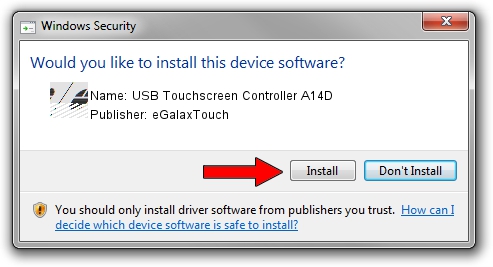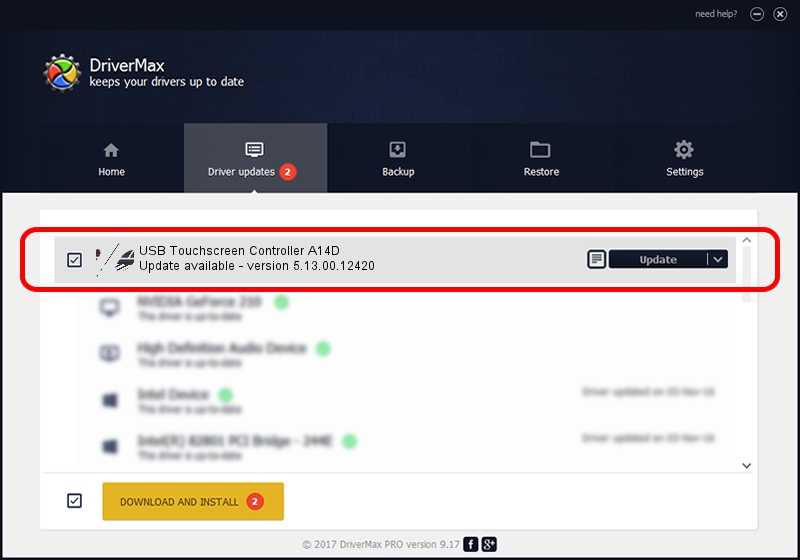Advertising seems to be blocked by your browser.
The ads help us provide this software and web site to you for free.
Please support our project by allowing our site to show ads.
Home /
Manufacturers /
eGalaxTouch /
USB Touchscreen Controller A14D /
USB/VID_0EEF&PID_A14D /
5.13.00.12420 Feb 20, 2014
eGalaxTouch USB Touchscreen Controller A14D how to download and install the driver
USB Touchscreen Controller A14D is a Mouse device. This driver was developed by eGalaxTouch. USB/VID_0EEF&PID_A14D is the matching hardware id of this device.
1. eGalaxTouch USB Touchscreen Controller A14D - install the driver manually
- Download the driver setup file for eGalaxTouch USB Touchscreen Controller A14D driver from the location below. This is the download link for the driver version 5.13.00.12420 dated 2014-02-20.
- Run the driver installation file from a Windows account with administrative rights. If your User Access Control (UAC) is running then you will have to confirm the installation of the driver and run the setup with administrative rights.
- Follow the driver installation wizard, which should be quite straightforward. The driver installation wizard will scan your PC for compatible devices and will install the driver.
- Shutdown and restart your PC and enjoy the updated driver, as you can see it was quite smple.
This driver was rated with an average of 3.6 stars by 28097 users.
2. How to use DriverMax to install eGalaxTouch USB Touchscreen Controller A14D driver
The advantage of using DriverMax is that it will setup the driver for you in just a few seconds and it will keep each driver up to date. How can you install a driver using DriverMax? Let's see!
- Open DriverMax and press on the yellow button that says ~SCAN FOR DRIVER UPDATES NOW~. Wait for DriverMax to scan and analyze each driver on your PC.
- Take a look at the list of available driver updates. Search the list until you find the eGalaxTouch USB Touchscreen Controller A14D driver. Click on Update.
- Enjoy using the updated driver! :)

Aug 13 2016 2:36AM / Written by Daniel Statescu for DriverMax
follow @DanielStatescu