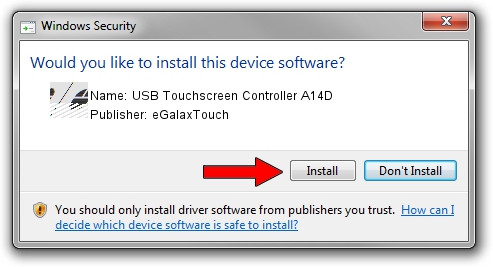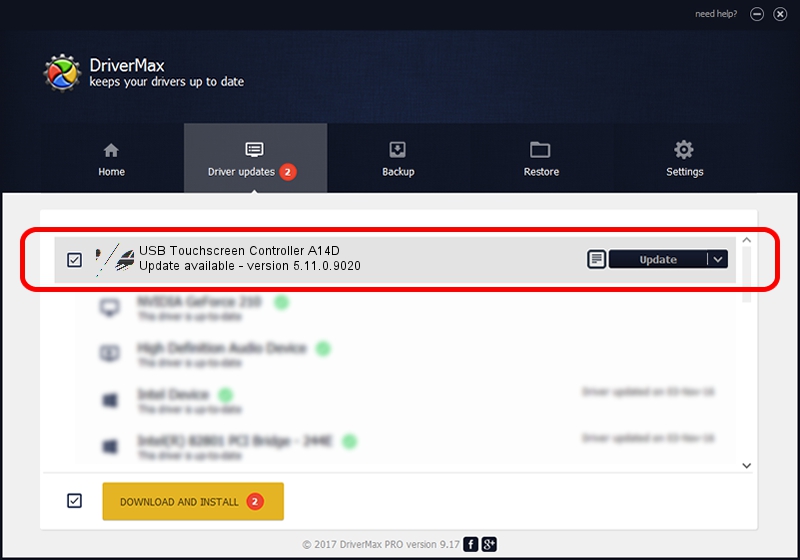Advertising seems to be blocked by your browser.
The ads help us provide this software and web site to you for free.
Please support our project by allowing our site to show ads.
Home /
Manufacturers /
eGalaxTouch /
USB Touchscreen Controller A14D /
USB/VID_0EEF&PID_A14D /
5.11.0.9020 Apr 20, 2011
eGalaxTouch USB Touchscreen Controller A14D - two ways of downloading and installing the driver
USB Touchscreen Controller A14D is a Mouse hardware device. This driver was developed by eGalaxTouch. The hardware id of this driver is USB/VID_0EEF&PID_A14D; this string has to match your hardware.
1. How to manually install eGalaxTouch USB Touchscreen Controller A14D driver
- Download the driver setup file for eGalaxTouch USB Touchscreen Controller A14D driver from the link below. This is the download link for the driver version 5.11.0.9020 dated 2011-04-20.
- Run the driver setup file from a Windows account with the highest privileges (rights). If your User Access Control (UAC) is started then you will have to accept of the driver and run the setup with administrative rights.
- Follow the driver setup wizard, which should be pretty easy to follow. The driver setup wizard will scan your PC for compatible devices and will install the driver.
- Shutdown and restart your PC and enjoy the fresh driver, as you can see it was quite smple.
This driver was rated with an average of 3.9 stars by 23595 users.
2. The easy way: using DriverMax to install eGalaxTouch USB Touchscreen Controller A14D driver
The advantage of using DriverMax is that it will setup the driver for you in just a few seconds and it will keep each driver up to date. How easy can you install a driver with DriverMax? Let's follow a few steps!
- Start DriverMax and press on the yellow button that says ~SCAN FOR DRIVER UPDATES NOW~. Wait for DriverMax to scan and analyze each driver on your computer.
- Take a look at the list of available driver updates. Search the list until you find the eGalaxTouch USB Touchscreen Controller A14D driver. Click on Update.
- That's all, the driver is now installed!

Jul 14 2016 10:23AM / Written by Daniel Statescu for DriverMax
follow @DanielStatescu