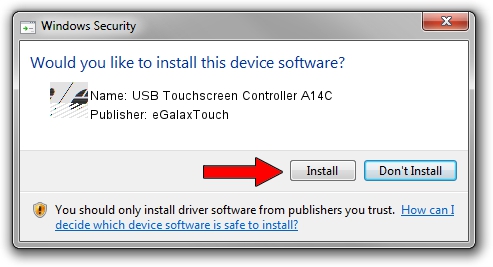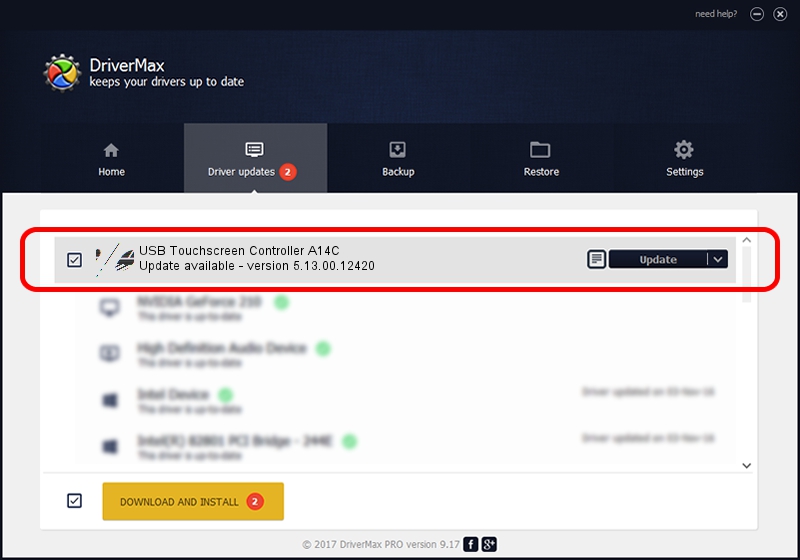Advertising seems to be blocked by your browser.
The ads help us provide this software and web site to you for free.
Please support our project by allowing our site to show ads.
Home /
Manufacturers /
eGalaxTouch /
USB Touchscreen Controller A14C /
USB/VID_0EEF&PID_A14C /
5.13.00.12420 Feb 20, 2014
eGalaxTouch USB Touchscreen Controller A14C how to download and install the driver
USB Touchscreen Controller A14C is a Mouse device. This Windows driver was developed by eGalaxTouch. In order to make sure you are downloading the exact right driver the hardware id is USB/VID_0EEF&PID_A14C.
1. Install eGalaxTouch USB Touchscreen Controller A14C driver manually
- Download the driver setup file for eGalaxTouch USB Touchscreen Controller A14C driver from the location below. This is the download link for the driver version 5.13.00.12420 released on 2014-02-20.
- Run the driver setup file from a Windows account with administrative rights. If your UAC (User Access Control) is started then you will have to accept of the driver and run the setup with administrative rights.
- Follow the driver setup wizard, which should be quite straightforward. The driver setup wizard will analyze your PC for compatible devices and will install the driver.
- Shutdown and restart your PC and enjoy the new driver, it is as simple as that.
This driver was rated with an average of 3.2 stars by 28118 users.
2. Using DriverMax to install eGalaxTouch USB Touchscreen Controller A14C driver
The advantage of using DriverMax is that it will setup the driver for you in the easiest possible way and it will keep each driver up to date, not just this one. How easy can you install a driver using DriverMax? Let's follow a few steps!
- Open DriverMax and press on the yellow button named ~SCAN FOR DRIVER UPDATES NOW~. Wait for DriverMax to scan and analyze each driver on your computer.
- Take a look at the list of driver updates. Search the list until you find the eGalaxTouch USB Touchscreen Controller A14C driver. Click on Update.
- That's all, the driver is now installed!

Aug 13 2016 2:36AM / Written by Daniel Statescu for DriverMax
follow @DanielStatescu