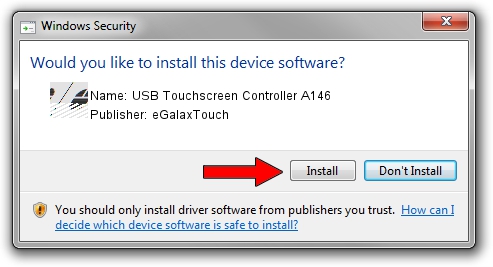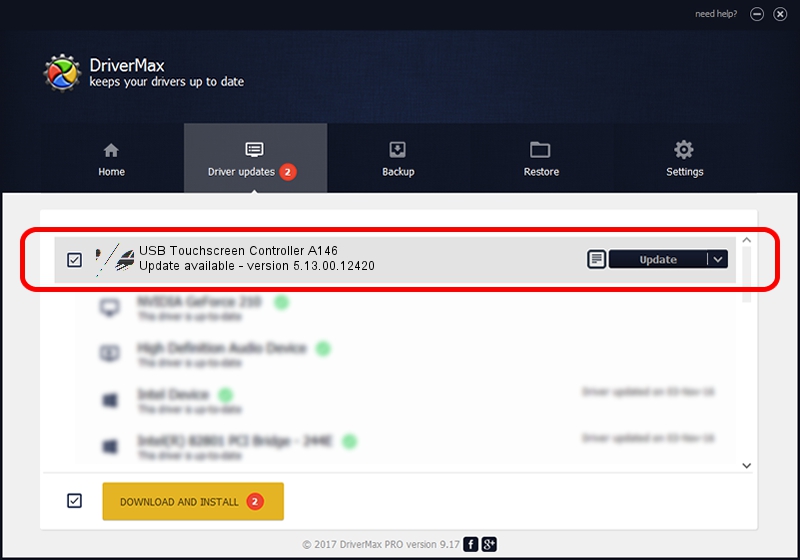Advertising seems to be blocked by your browser.
The ads help us provide this software and web site to you for free.
Please support our project by allowing our site to show ads.
Home /
Manufacturers /
eGalaxTouch /
USB Touchscreen Controller A146 /
USB/VID_0EEF&PID_A146 /
5.13.00.12420 Feb 20, 2014
Download and install eGalaxTouch USB Touchscreen Controller A146 driver
USB Touchscreen Controller A146 is a Mouse device. This driver was developed by eGalaxTouch. USB/VID_0EEF&PID_A146 is the matching hardware id of this device.
1. Install eGalaxTouch USB Touchscreen Controller A146 driver manually
- Download the driver setup file for eGalaxTouch USB Touchscreen Controller A146 driver from the link below. This is the download link for the driver version 5.13.00.12420 dated 2014-02-20.
- Run the driver installation file from a Windows account with administrative rights. If your User Access Control (UAC) is started then you will have to accept of the driver and run the setup with administrative rights.
- Go through the driver installation wizard, which should be quite straightforward. The driver installation wizard will scan your PC for compatible devices and will install the driver.
- Shutdown and restart your computer and enjoy the new driver, as you can see it was quite smple.
Driver rating 3.4 stars out of 28937 votes.
2. The easy way: using DriverMax to install eGalaxTouch USB Touchscreen Controller A146 driver
The advantage of using DriverMax is that it will setup the driver for you in just a few seconds and it will keep each driver up to date. How can you install a driver with DriverMax? Let's see!
- Start DriverMax and press on the yellow button that says ~SCAN FOR DRIVER UPDATES NOW~. Wait for DriverMax to scan and analyze each driver on your computer.
- Take a look at the list of detected driver updates. Scroll the list down until you find the eGalaxTouch USB Touchscreen Controller A146 driver. Click the Update button.
- That's all, the driver is now installed!

Aug 13 2016 2:38AM / Written by Andreea Kartman for DriverMax
follow @DeeaKartman