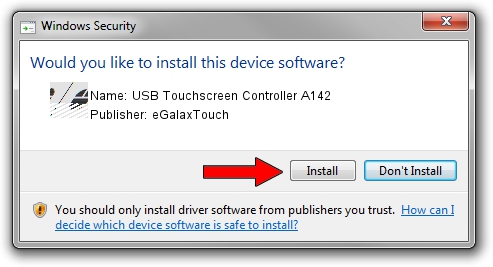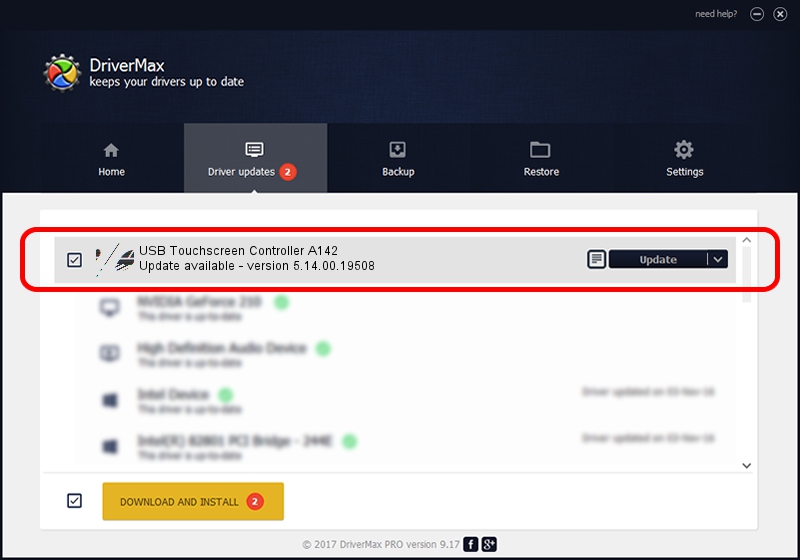Advertising seems to be blocked by your browser.
The ads help us provide this software and web site to you for free.
Please support our project by allowing our site to show ads.
Home /
Manufacturers /
eGalaxTouch /
USB Touchscreen Controller A142 /
USB/VID_0EEF&PID_A142 /
5.14.00.19508 Jan 08, 2020
eGalaxTouch USB Touchscreen Controller A142 - two ways of downloading and installing the driver
USB Touchscreen Controller A142 is a Mouse device. The Windows version of this driver was developed by eGalaxTouch. In order to make sure you are downloading the exact right driver the hardware id is USB/VID_0EEF&PID_A142.
1. Install eGalaxTouch USB Touchscreen Controller A142 driver manually
- You can download from the link below the driver installer file for the eGalaxTouch USB Touchscreen Controller A142 driver. The archive contains version 5.14.00.19508 released on 2020-01-08 of the driver.
- Run the driver installer file from a user account with the highest privileges (rights). If your User Access Control (UAC) is enabled please confirm the installation of the driver and run the setup with administrative rights.
- Go through the driver setup wizard, which will guide you; it should be pretty easy to follow. The driver setup wizard will scan your PC and will install the right driver.
- When the operation finishes shutdown and restart your computer in order to use the updated driver. It is as simple as that to install a Windows driver!
Driver rating 3.9 stars out of 28426 votes.
2. The easy way: using DriverMax to install eGalaxTouch USB Touchscreen Controller A142 driver
The most important advantage of using DriverMax is that it will install the driver for you in just a few seconds and it will keep each driver up to date, not just this one. How can you install a driver using DriverMax? Let's take a look!
- Start DriverMax and click on the yellow button that says ~SCAN FOR DRIVER UPDATES NOW~. Wait for DriverMax to scan and analyze each driver on your PC.
- Take a look at the list of detected driver updates. Scroll the list down until you locate the eGalaxTouch USB Touchscreen Controller A142 driver. Click on Update.
- That's all, the driver is now installed!

Aug 6 2024 8:42PM / Written by Dan Armano for DriverMax
follow @danarm