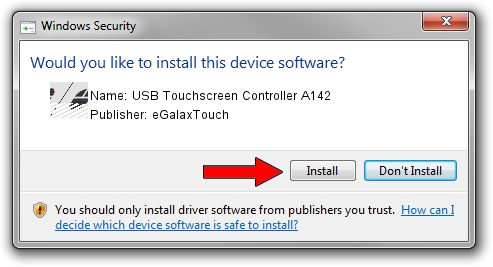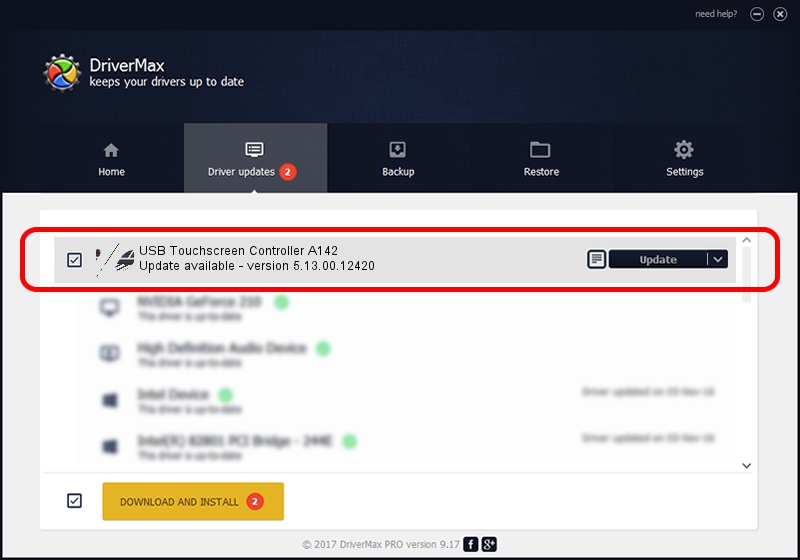Advertising seems to be blocked by your browser.
The ads help us provide this software and web site to you for free.
Please support our project by allowing our site to show ads.
Home /
Manufacturers /
eGalaxTouch /
USB Touchscreen Controller A142 /
USB/VID_0EEF&PID_A142 /
5.13.00.12420 Feb 20, 2014
eGalaxTouch USB Touchscreen Controller A142 driver download and installation
USB Touchscreen Controller A142 is a Mouse hardware device. The developer of this driver was eGalaxTouch. The hardware id of this driver is USB/VID_0EEF&PID_A142; this string has to match your hardware.
1. Install eGalaxTouch USB Touchscreen Controller A142 driver manually
- Download the setup file for eGalaxTouch USB Touchscreen Controller A142 driver from the link below. This download link is for the driver version 5.13.00.12420 dated 2014-02-20.
- Run the driver installation file from a Windows account with administrative rights. If your UAC (User Access Control) is running then you will have to accept of the driver and run the setup with administrative rights.
- Go through the driver installation wizard, which should be quite straightforward. The driver installation wizard will analyze your PC for compatible devices and will install the driver.
- Restart your PC and enjoy the updated driver, as you can see it was quite smple.
This driver received an average rating of 4 stars out of 28620 votes.
2. Installing the eGalaxTouch USB Touchscreen Controller A142 driver using DriverMax: the easy way
The advantage of using DriverMax is that it will install the driver for you in the easiest possible way and it will keep each driver up to date, not just this one. How easy can you install a driver with DriverMax? Let's take a look!
- Start DriverMax and push on the yellow button that says ~SCAN FOR DRIVER UPDATES NOW~. Wait for DriverMax to scan and analyze each driver on your PC.
- Take a look at the list of available driver updates. Search the list until you locate the eGalaxTouch USB Touchscreen Controller A142 driver. Click on Update.
- That's all, the driver is now installed!

Aug 13 2016 2:40AM / Written by Dan Armano for DriverMax
follow @danarm