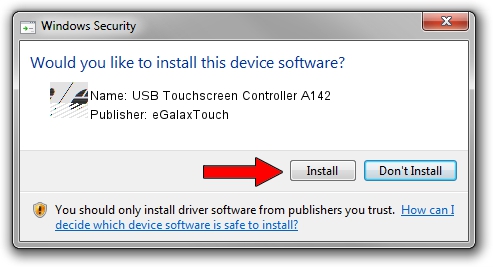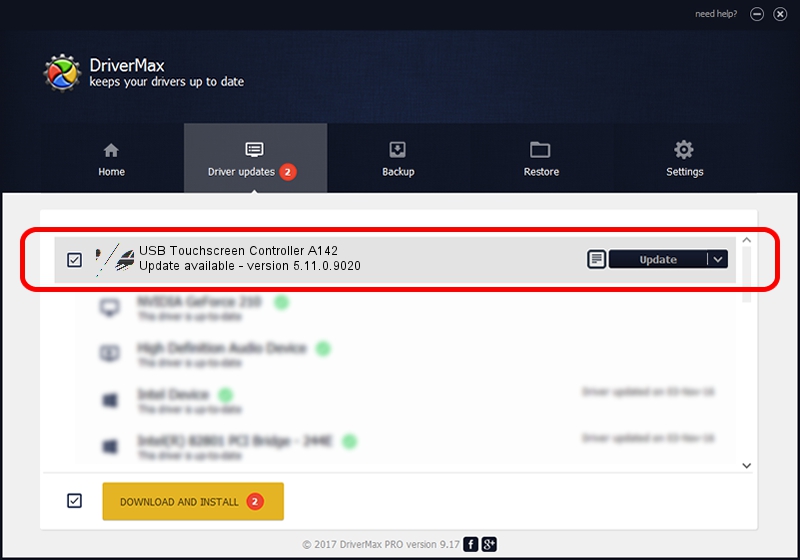Advertising seems to be blocked by your browser.
The ads help us provide this software and web site to you for free.
Please support our project by allowing our site to show ads.
Home /
Manufacturers /
eGalaxTouch /
USB Touchscreen Controller A142 /
USB/VID_0EEF&PID_A142 /
5.11.0.9020 Apr 20, 2011
eGalaxTouch USB Touchscreen Controller A142 - two ways of downloading and installing the driver
USB Touchscreen Controller A142 is a Mouse device. This Windows driver was developed by eGalaxTouch. The hardware id of this driver is USB/VID_0EEF&PID_A142; this string has to match your hardware.
1. Install eGalaxTouch USB Touchscreen Controller A142 driver manually
- You can download from the link below the driver installer file for the eGalaxTouch USB Touchscreen Controller A142 driver. The archive contains version 5.11.0.9020 released on 2011-04-20 of the driver.
- Start the driver installer file from a user account with administrative rights. If your UAC (User Access Control) is running please confirm the installation of the driver and run the setup with administrative rights.
- Go through the driver installation wizard, which will guide you; it should be pretty easy to follow. The driver installation wizard will scan your PC and will install the right driver.
- When the operation finishes restart your PC in order to use the updated driver. It is as simple as that to install a Windows driver!
This driver was installed by many users and received an average rating of 4 stars out of 21275 votes.
2. Installing the eGalaxTouch USB Touchscreen Controller A142 driver using DriverMax: the easy way
The advantage of using DriverMax is that it will install the driver for you in just a few seconds and it will keep each driver up to date. How can you install a driver using DriverMax? Let's follow a few steps!
- Start DriverMax and push on the yellow button that says ~SCAN FOR DRIVER UPDATES NOW~. Wait for DriverMax to scan and analyze each driver on your PC.
- Take a look at the list of available driver updates. Search the list until you find the eGalaxTouch USB Touchscreen Controller A142 driver. Click the Update button.
- That's it, you installed your first driver!