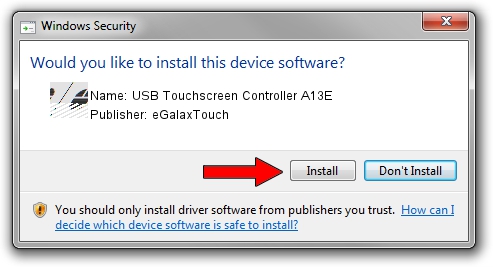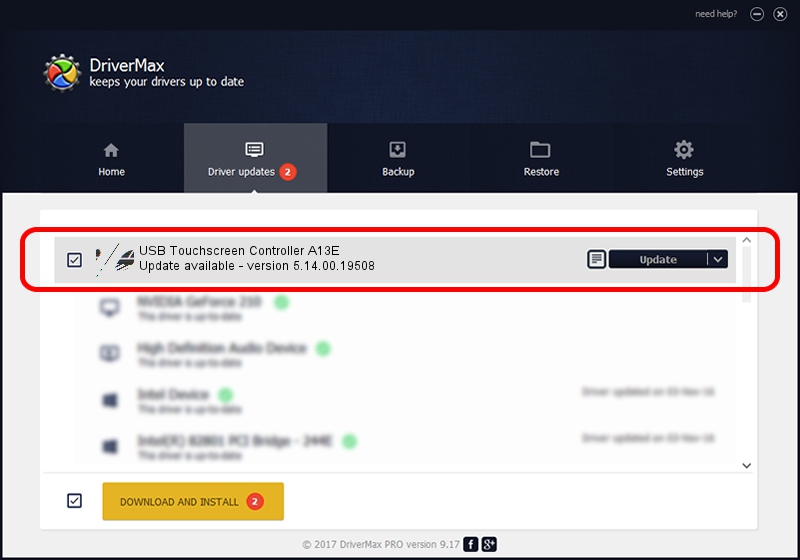Advertising seems to be blocked by your browser.
The ads help us provide this software and web site to you for free.
Please support our project by allowing our site to show ads.
Home /
Manufacturers /
eGalaxTouch /
USB Touchscreen Controller A13E /
USB/VID_0EEF&PID_A13E /
5.14.00.19508 Jan 08, 2020
Download and install eGalaxTouch USB Touchscreen Controller A13E driver
USB Touchscreen Controller A13E is a Mouse device. The Windows version of this driver was developed by eGalaxTouch. The hardware id of this driver is USB/VID_0EEF&PID_A13E; this string has to match your hardware.
1. Manually install eGalaxTouch USB Touchscreen Controller A13E driver
- Download the setup file for eGalaxTouch USB Touchscreen Controller A13E driver from the link below. This download link is for the driver version 5.14.00.19508 dated 2020-01-08.
- Run the driver installation file from a Windows account with the highest privileges (rights). If your User Access Control Service (UAC) is enabled then you will have to accept of the driver and run the setup with administrative rights.
- Go through the driver installation wizard, which should be pretty easy to follow. The driver installation wizard will analyze your PC for compatible devices and will install the driver.
- Restart your PC and enjoy the fresh driver, as you can see it was quite smple.
Driver rating 3.6 stars out of 28387 votes.
2. How to install eGalaxTouch USB Touchscreen Controller A13E driver using DriverMax
The advantage of using DriverMax is that it will setup the driver for you in the easiest possible way and it will keep each driver up to date. How easy can you install a driver with DriverMax? Let's see!
- Start DriverMax and push on the yellow button that says ~SCAN FOR DRIVER UPDATES NOW~. Wait for DriverMax to analyze each driver on your PC.
- Take a look at the list of detected driver updates. Search the list until you locate the eGalaxTouch USB Touchscreen Controller A13E driver. Click on Update.
- Finished installing the driver!

Aug 6 2024 8:41PM / Written by Andreea Kartman for DriverMax
follow @DeeaKartman