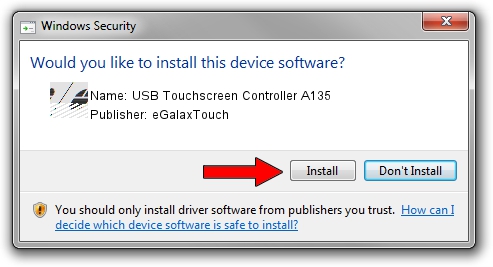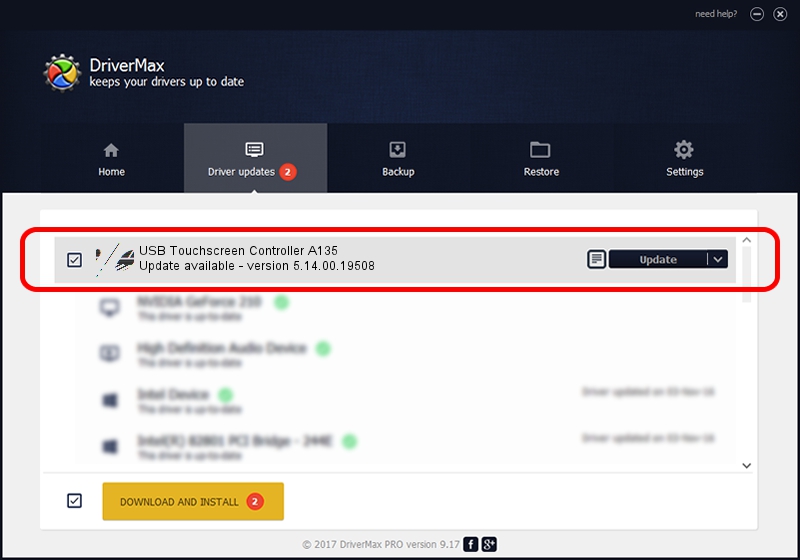Advertising seems to be blocked by your browser.
The ads help us provide this software and web site to you for free.
Please support our project by allowing our site to show ads.
Home /
Manufacturers /
eGalaxTouch /
USB Touchscreen Controller A135 /
USB/VID_0EEF&PID_A135 /
5.14.00.19508 Jan 08, 2020
eGalaxTouch USB Touchscreen Controller A135 how to download and install the driver
USB Touchscreen Controller A135 is a Mouse hardware device. This driver was developed by eGalaxTouch. In order to make sure you are downloading the exact right driver the hardware id is USB/VID_0EEF&PID_A135.
1. Manually install eGalaxTouch USB Touchscreen Controller A135 driver
- Download the setup file for eGalaxTouch USB Touchscreen Controller A135 driver from the location below. This download link is for the driver version 5.14.00.19508 dated 2020-01-08.
- Start the driver setup file from a Windows account with administrative rights. If your User Access Control Service (UAC) is started then you will have to accept of the driver and run the setup with administrative rights.
- Follow the driver setup wizard, which should be quite straightforward. The driver setup wizard will analyze your PC for compatible devices and will install the driver.
- Restart your PC and enjoy the updated driver, as you can see it was quite smple.
This driver received an average rating of 3.9 stars out of 28457 votes.
2. Installing the eGalaxTouch USB Touchscreen Controller A135 driver using DriverMax: the easy way
The advantage of using DriverMax is that it will setup the driver for you in the easiest possible way and it will keep each driver up to date, not just this one. How easy can you install a driver with DriverMax? Let's take a look!
- Start DriverMax and press on the yellow button that says ~SCAN FOR DRIVER UPDATES NOW~. Wait for DriverMax to scan and analyze each driver on your computer.
- Take a look at the list of available driver updates. Scroll the list down until you find the eGalaxTouch USB Touchscreen Controller A135 driver. Click the Update button.
- That's it, you installed your first driver!

Aug 6 2024 8:39PM / Written by Daniel Statescu for DriverMax
follow @DanielStatescu