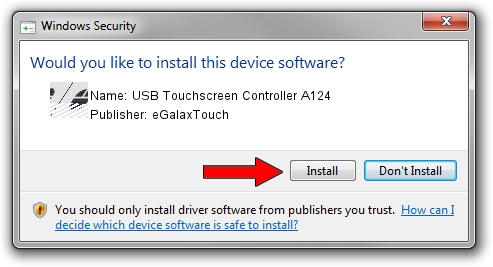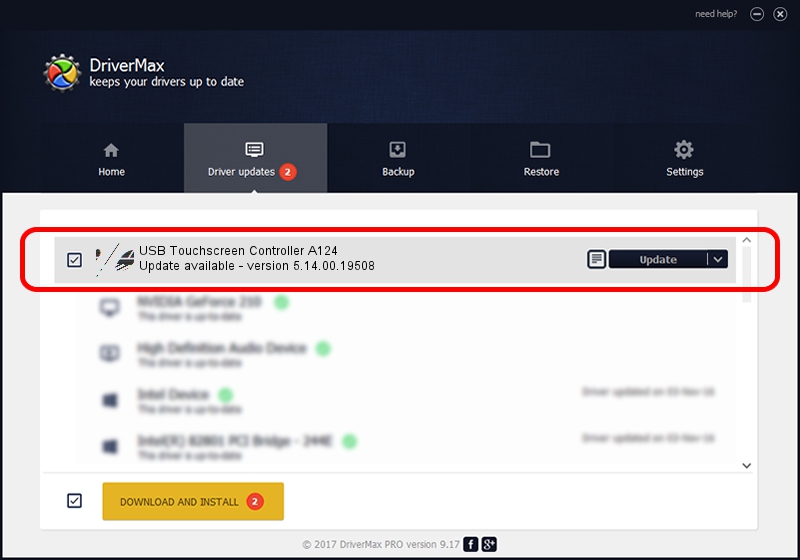Advertising seems to be blocked by your browser.
The ads help us provide this software and web site to you for free.
Please support our project by allowing our site to show ads.
Home /
Manufacturers /
eGalaxTouch /
USB Touchscreen Controller A124 /
USB/VID_0EEF&PID_A124 /
5.14.00.19508 Jan 08, 2020
Download and install eGalaxTouch USB Touchscreen Controller A124 driver
USB Touchscreen Controller A124 is a Mouse device. This driver was developed by eGalaxTouch. The hardware id of this driver is USB/VID_0EEF&PID_A124; this string has to match your hardware.
1. Install eGalaxTouch USB Touchscreen Controller A124 driver manually
- You can download from the link below the driver setup file for the eGalaxTouch USB Touchscreen Controller A124 driver. The archive contains version 5.14.00.19508 released on 2020-01-08 of the driver.
- Start the driver installer file from a user account with the highest privileges (rights). If your User Access Control (UAC) is started please accept of the driver and run the setup with administrative rights.
- Follow the driver setup wizard, which will guide you; it should be pretty easy to follow. The driver setup wizard will scan your computer and will install the right driver.
- When the operation finishes restart your PC in order to use the updated driver. It is as simple as that to install a Windows driver!
This driver was rated with an average of 3.8 stars by 28605 users.
2. The easy way: using DriverMax to install eGalaxTouch USB Touchscreen Controller A124 driver
The most important advantage of using DriverMax is that it will install the driver for you in just a few seconds and it will keep each driver up to date, not just this one. How easy can you install a driver with DriverMax? Let's see!
- Start DriverMax and click on the yellow button that says ~SCAN FOR DRIVER UPDATES NOW~. Wait for DriverMax to scan and analyze each driver on your PC.
- Take a look at the list of available driver updates. Search the list until you find the eGalaxTouch USB Touchscreen Controller A124 driver. Click on Update.
- That's all, the driver is now installed!

Aug 6 2024 8:36PM / Written by Daniel Statescu for DriverMax
follow @DanielStatescu