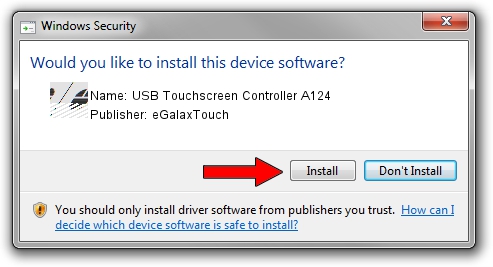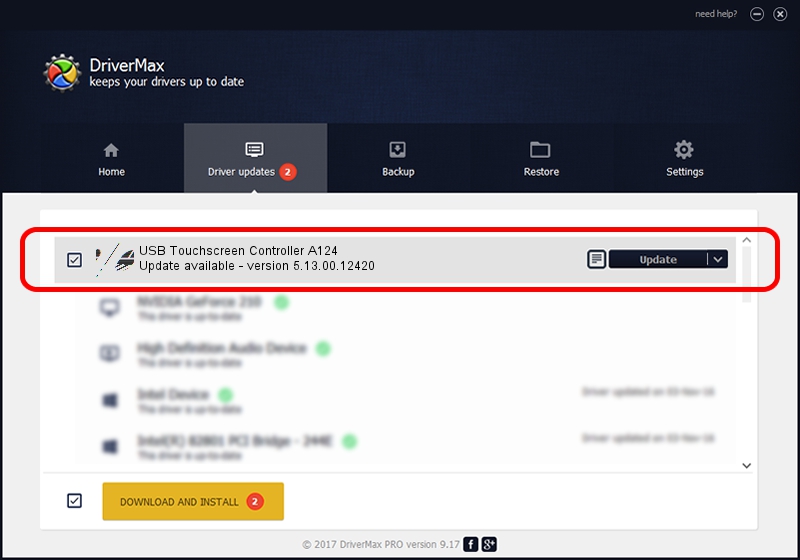Advertising seems to be blocked by your browser.
The ads help us provide this software and web site to you for free.
Please support our project by allowing our site to show ads.
Home /
Manufacturers /
eGalaxTouch /
USB Touchscreen Controller A124 /
USB/VID_0EEF&PID_A124 /
5.13.00.12420 Feb 20, 2014
eGalaxTouch USB Touchscreen Controller A124 how to download and install the driver
USB Touchscreen Controller A124 is a Mouse device. The developer of this driver was eGalaxTouch. The hardware id of this driver is USB/VID_0EEF&PID_A124; this string has to match your hardware.
1. How to manually install eGalaxTouch USB Touchscreen Controller A124 driver
- Download the driver setup file for eGalaxTouch USB Touchscreen Controller A124 driver from the location below. This is the download link for the driver version 5.13.00.12420 dated 2014-02-20.
- Start the driver installation file from a Windows account with the highest privileges (rights). If your User Access Control (UAC) is started then you will have to confirm the installation of the driver and run the setup with administrative rights.
- Go through the driver setup wizard, which should be quite straightforward. The driver setup wizard will scan your PC for compatible devices and will install the driver.
- Restart your computer and enjoy the new driver, as you can see it was quite smple.
This driver was installed by many users and received an average rating of 3.3 stars out of 25475 votes.
2. How to use DriverMax to install eGalaxTouch USB Touchscreen Controller A124 driver
The advantage of using DriverMax is that it will setup the driver for you in the easiest possible way and it will keep each driver up to date. How easy can you install a driver using DriverMax? Let's take a look!
- Start DriverMax and click on the yellow button named ~SCAN FOR DRIVER UPDATES NOW~. Wait for DriverMax to analyze each driver on your computer.
- Take a look at the list of detected driver updates. Search the list until you locate the eGalaxTouch USB Touchscreen Controller A124 driver. Click the Update button.
- Finished installing the driver!

Aug 13 2016 2:49AM / Written by Daniel Statescu for DriverMax
follow @DanielStatescu