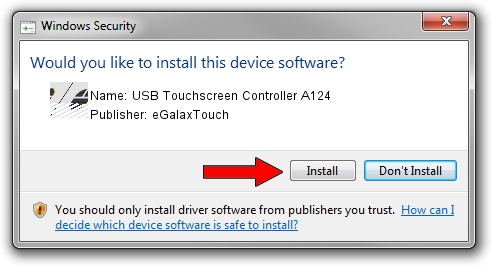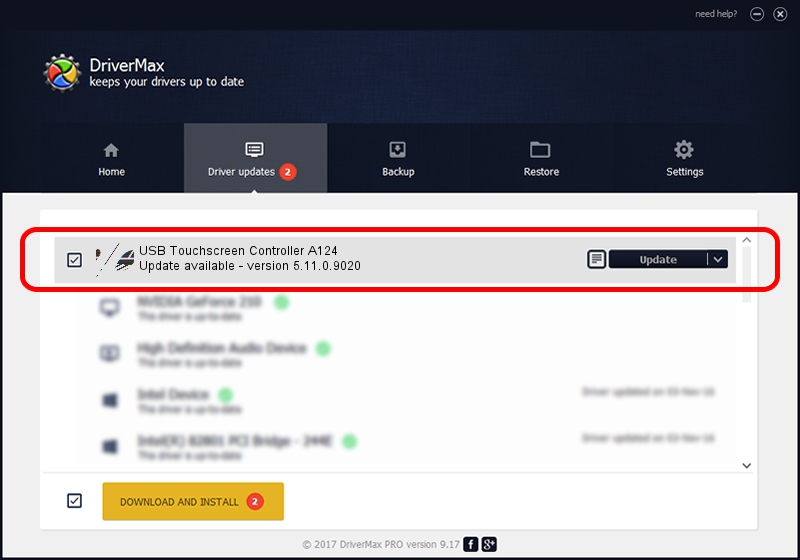Advertising seems to be blocked by your browser.
The ads help us provide this software and web site to you for free.
Please support our project by allowing our site to show ads.
Home /
Manufacturers /
eGalaxTouch /
USB Touchscreen Controller A124 /
USB/VID_0EEF&PID_A124 /
5.11.0.9020 Apr 20, 2011
Driver for eGalaxTouch USB Touchscreen Controller A124 - downloading and installing it
USB Touchscreen Controller A124 is a Mouse device. This driver was developed by eGalaxTouch. The hardware id of this driver is USB/VID_0EEF&PID_A124; this string has to match your hardware.
1. Install eGalaxTouch USB Touchscreen Controller A124 driver manually
- You can download from the link below the driver installer file for the eGalaxTouch USB Touchscreen Controller A124 driver. The archive contains version 5.11.0.9020 dated 2011-04-20 of the driver.
- Run the driver installer file from a user account with the highest privileges (rights). If your User Access Control Service (UAC) is running please confirm the installation of the driver and run the setup with administrative rights.
- Go through the driver installation wizard, which will guide you; it should be quite easy to follow. The driver installation wizard will scan your PC and will install the right driver.
- When the operation finishes restart your computer in order to use the updated driver. It is as simple as that to install a Windows driver!
This driver received an average rating of 3.6 stars out of 57805 votes.
2. The easy way: using DriverMax to install eGalaxTouch USB Touchscreen Controller A124 driver
The most important advantage of using DriverMax is that it will setup the driver for you in just a few seconds and it will keep each driver up to date, not just this one. How easy can you install a driver with DriverMax? Let's follow a few steps!
- Open DriverMax and press on the yellow button named ~SCAN FOR DRIVER UPDATES NOW~. Wait for DriverMax to analyze each driver on your computer.
- Take a look at the list of available driver updates. Search the list until you find the eGalaxTouch USB Touchscreen Controller A124 driver. Click the Update button.
- That's all, the driver is now installed!

Jul 23 2016 11:13PM / Written by Dan Armano for DriverMax
follow @danarm