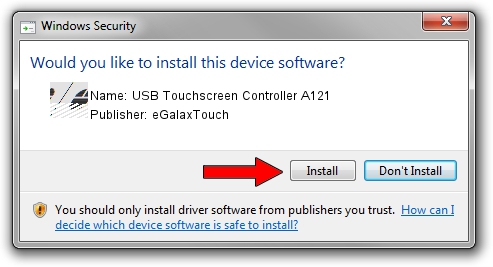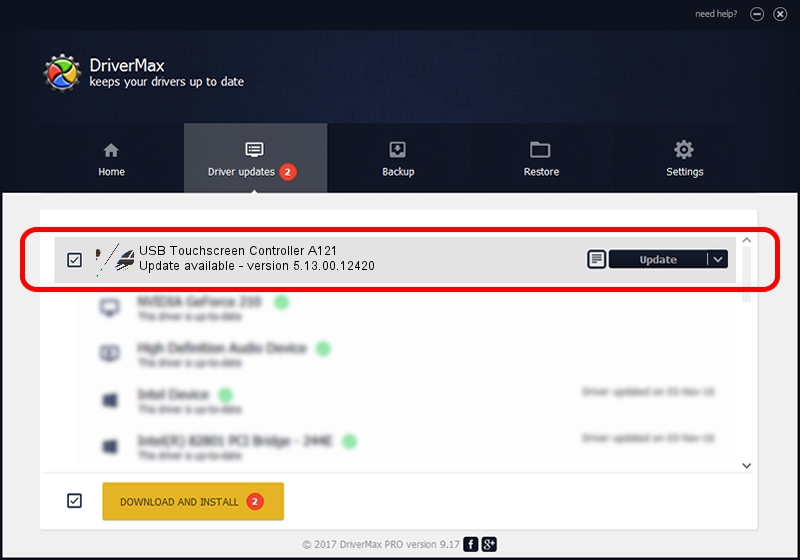Advertising seems to be blocked by your browser.
The ads help us provide this software and web site to you for free.
Please support our project by allowing our site to show ads.
Home /
Manufacturers /
eGalaxTouch /
USB Touchscreen Controller A121 /
USB/VID_0EEF&PID_A121 /
5.13.00.12420 Feb 20, 2014
eGalaxTouch USB Touchscreen Controller A121 driver download and installation
USB Touchscreen Controller A121 is a Mouse hardware device. The developer of this driver was eGalaxTouch. In order to make sure you are downloading the exact right driver the hardware id is USB/VID_0EEF&PID_A121.
1. eGalaxTouch USB Touchscreen Controller A121 - install the driver manually
- You can download from the link below the driver installer file for the eGalaxTouch USB Touchscreen Controller A121 driver. The archive contains version 5.13.00.12420 released on 2014-02-20 of the driver.
- Start the driver installer file from a user account with administrative rights. If your UAC (User Access Control) is started please confirm the installation of the driver and run the setup with administrative rights.
- Follow the driver setup wizard, which will guide you; it should be quite easy to follow. The driver setup wizard will analyze your computer and will install the right driver.
- When the operation finishes restart your PC in order to use the updated driver. As you can see it was quite smple to install a Windows driver!
Driver rating 3.4 stars out of 25327 votes.
2. Using DriverMax to install eGalaxTouch USB Touchscreen Controller A121 driver
The most important advantage of using DriverMax is that it will install the driver for you in just a few seconds and it will keep each driver up to date. How easy can you install a driver with DriverMax? Let's follow a few steps!
- Start DriverMax and press on the yellow button named ~SCAN FOR DRIVER UPDATES NOW~. Wait for DriverMax to scan and analyze each driver on your PC.
- Take a look at the list of detected driver updates. Scroll the list down until you find the eGalaxTouch USB Touchscreen Controller A121 driver. Click the Update button.
- That's all, the driver is now installed!

Aug 13 2016 2:50AM / Written by Andreea Kartman for DriverMax
follow @DeeaKartman