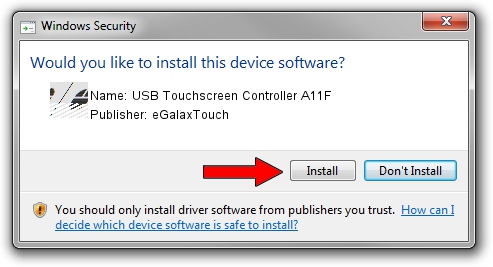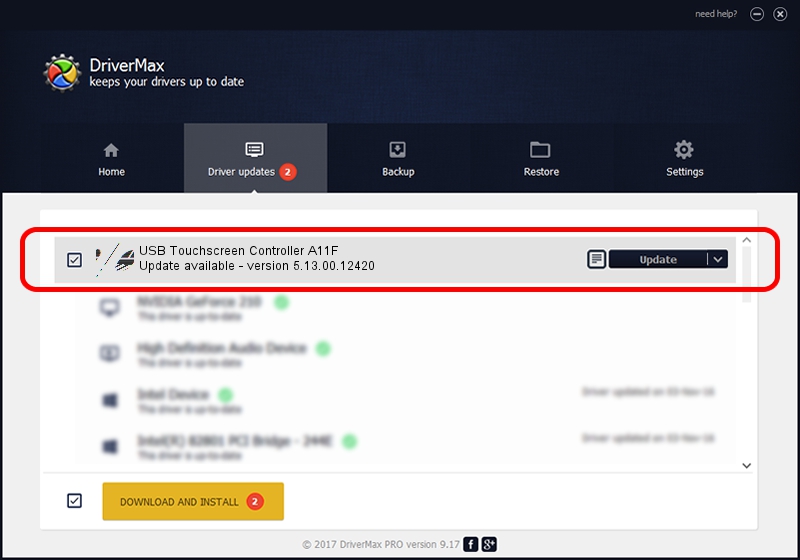Advertising seems to be blocked by your browser.
The ads help us provide this software and web site to you for free.
Please support our project by allowing our site to show ads.
Home /
Manufacturers /
eGalaxTouch /
USB Touchscreen Controller A11F /
USB/VID_0EEF&PID_A11F /
5.13.00.12420 Feb 20, 2014
eGalaxTouch USB Touchscreen Controller A11F - two ways of downloading and installing the driver
USB Touchscreen Controller A11F is a Mouse device. This driver was developed by eGalaxTouch. In order to make sure you are downloading the exact right driver the hardware id is USB/VID_0EEF&PID_A11F.
1. Manually install eGalaxTouch USB Touchscreen Controller A11F driver
- Download the setup file for eGalaxTouch USB Touchscreen Controller A11F driver from the link below. This is the download link for the driver version 5.13.00.12420 dated 2014-02-20.
- Start the driver installation file from a Windows account with the highest privileges (rights). If your User Access Control (UAC) is started then you will have to confirm the installation of the driver and run the setup with administrative rights.
- Go through the driver installation wizard, which should be pretty straightforward. The driver installation wizard will analyze your PC for compatible devices and will install the driver.
- Shutdown and restart your computer and enjoy the new driver, it is as simple as that.
Driver rating 3 stars out of 26550 votes.
2. Installing the eGalaxTouch USB Touchscreen Controller A11F driver using DriverMax: the easy way
The advantage of using DriverMax is that it will setup the driver for you in the easiest possible way and it will keep each driver up to date. How easy can you install a driver using DriverMax? Let's take a look!
- Start DriverMax and push on the yellow button named ~SCAN FOR DRIVER UPDATES NOW~. Wait for DriverMax to scan and analyze each driver on your PC.
- Take a look at the list of available driver updates. Search the list until you find the eGalaxTouch USB Touchscreen Controller A11F driver. Click on Update.
- Finished installing the driver!

Aug 13 2016 2:50AM / Written by Daniel Statescu for DriverMax
follow @DanielStatescu