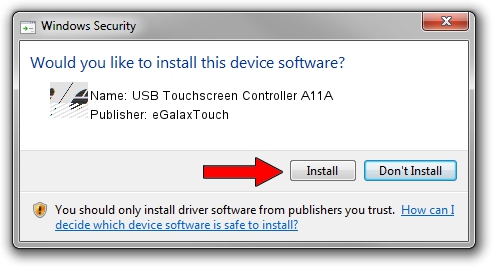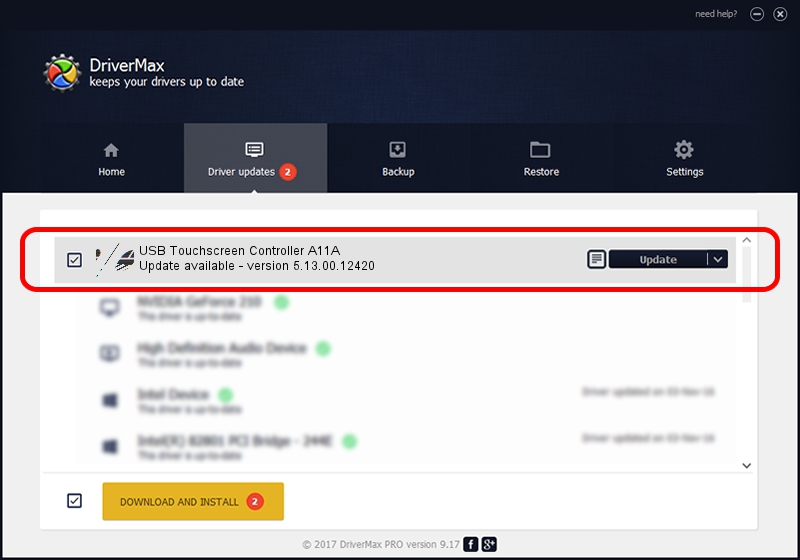Advertising seems to be blocked by your browser.
The ads help us provide this software and web site to you for free.
Please support our project by allowing our site to show ads.
Home /
Manufacturers /
eGalaxTouch /
USB Touchscreen Controller A11A /
USB/VID_0EEF&PID_A11A /
5.13.00.12420 Feb 20, 2014
Download and install eGalaxTouch USB Touchscreen Controller A11A driver
USB Touchscreen Controller A11A is a Mouse hardware device. This Windows driver was developed by eGalaxTouch. The hardware id of this driver is USB/VID_0EEF&PID_A11A; this string has to match your hardware.
1. How to manually install eGalaxTouch USB Touchscreen Controller A11A driver
- Download the setup file for eGalaxTouch USB Touchscreen Controller A11A driver from the link below. This download link is for the driver version 5.13.00.12420 dated 2014-02-20.
- Run the driver installation file from a Windows account with the highest privileges (rights). If your UAC (User Access Control) is enabled then you will have to confirm the installation of the driver and run the setup with administrative rights.
- Follow the driver installation wizard, which should be quite straightforward. The driver installation wizard will analyze your PC for compatible devices and will install the driver.
- Shutdown and restart your computer and enjoy the updated driver, as you can see it was quite smple.
Driver rating 4 stars out of 26185 votes.
2. Installing the eGalaxTouch USB Touchscreen Controller A11A driver using DriverMax: the easy way
The most important advantage of using DriverMax is that it will setup the driver for you in just a few seconds and it will keep each driver up to date. How can you install a driver with DriverMax? Let's follow a few steps!
- Start DriverMax and push on the yellow button that says ~SCAN FOR DRIVER UPDATES NOW~. Wait for DriverMax to analyze each driver on your computer.
- Take a look at the list of detected driver updates. Scroll the list down until you find the eGalaxTouch USB Touchscreen Controller A11A driver. Click on Update.
- That's all, the driver is now installed!

Aug 13 2016 2:51AM / Written by Dan Armano for DriverMax
follow @danarm