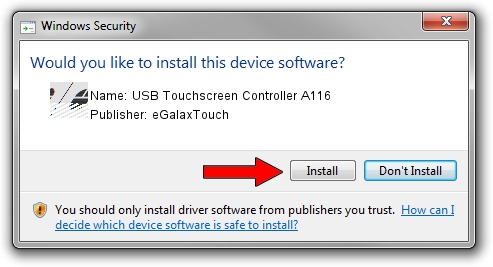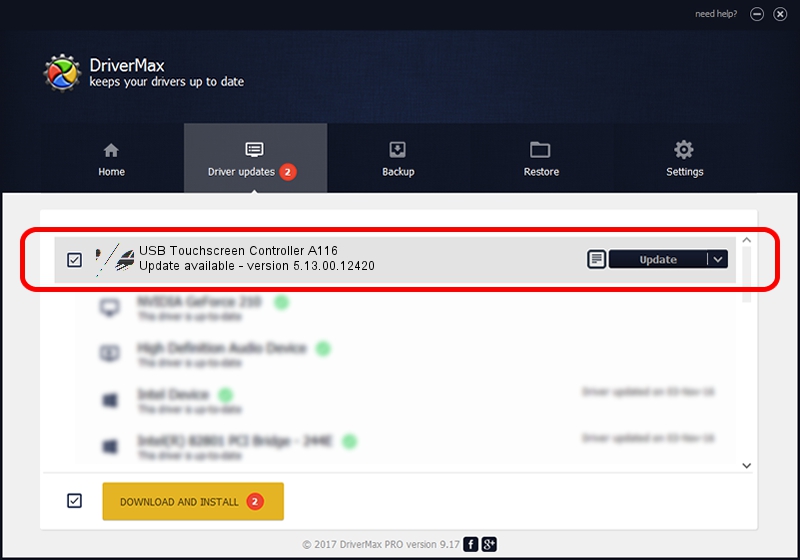Advertising seems to be blocked by your browser.
The ads help us provide this software and web site to you for free.
Please support our project by allowing our site to show ads.
Home /
Manufacturers /
eGalaxTouch /
USB Touchscreen Controller A116 /
USB/VID_0EEF&PID_A116 /
5.13.00.12420 Feb 20, 2014
eGalaxTouch USB Touchscreen Controller A116 how to download and install the driver
USB Touchscreen Controller A116 is a Mouse device. This driver was developed by eGalaxTouch. The hardware id of this driver is USB/VID_0EEF&PID_A116; this string has to match your hardware.
1. eGalaxTouch USB Touchscreen Controller A116 - install the driver manually
- You can download from the link below the driver setup file for the eGalaxTouch USB Touchscreen Controller A116 driver. The archive contains version 5.13.00.12420 dated 2014-02-20 of the driver.
- Run the driver installer file from a user account with the highest privileges (rights). If your User Access Control (UAC) is running please accept of the driver and run the setup with administrative rights.
- Follow the driver setup wizard, which will guide you; it should be pretty easy to follow. The driver setup wizard will analyze your PC and will install the right driver.
- When the operation finishes restart your computer in order to use the updated driver. It is as simple as that to install a Windows driver!
This driver was rated with an average of 3.8 stars by 67754 users.
2. How to install eGalaxTouch USB Touchscreen Controller A116 driver using DriverMax
The advantage of using DriverMax is that it will setup the driver for you in the easiest possible way and it will keep each driver up to date, not just this one. How easy can you install a driver with DriverMax? Let's take a look!
- Start DriverMax and press on the yellow button named ~SCAN FOR DRIVER UPDATES NOW~. Wait for DriverMax to analyze each driver on your computer.
- Take a look at the list of detected driver updates. Search the list until you locate the eGalaxTouch USB Touchscreen Controller A116 driver. Click on Update.
- That's it, you installed your first driver!

Aug 13 2016 11:29PM / Written by Dan Armano for DriverMax
follow @danarm