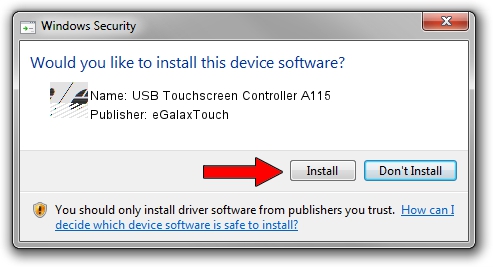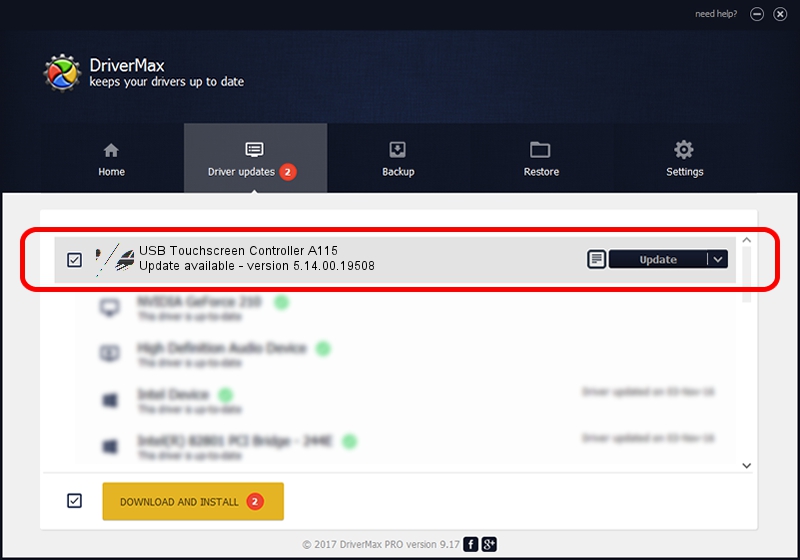Advertising seems to be blocked by your browser.
The ads help us provide this software and web site to you for free.
Please support our project by allowing our site to show ads.
Home /
Manufacturers /
eGalaxTouch /
USB Touchscreen Controller A115 /
USB/VID_0EEF&PID_A115 /
5.14.00.19508 Jan 08, 2020
Driver for eGalaxTouch USB Touchscreen Controller A115 - downloading and installing it
USB Touchscreen Controller A115 is a Mouse hardware device. This driver was developed by eGalaxTouch. In order to make sure you are downloading the exact right driver the hardware id is USB/VID_0EEF&PID_A115.
1. eGalaxTouch USB Touchscreen Controller A115 driver - how to install it manually
- Download the driver setup file for eGalaxTouch USB Touchscreen Controller A115 driver from the link below. This download link is for the driver version 5.14.00.19508 released on 2020-01-08.
- Start the driver setup file from a Windows account with the highest privileges (rights). If your User Access Control (UAC) is running then you will have to confirm the installation of the driver and run the setup with administrative rights.
- Follow the driver installation wizard, which should be quite easy to follow. The driver installation wizard will analyze your PC for compatible devices and will install the driver.
- Restart your PC and enjoy the new driver, it is as simple as that.
Driver rating 3.4 stars out of 27508 votes.
2. Installing the eGalaxTouch USB Touchscreen Controller A115 driver using DriverMax: the easy way
The advantage of using DriverMax is that it will install the driver for you in the easiest possible way and it will keep each driver up to date. How can you install a driver with DriverMax? Let's take a look!
- Start DriverMax and press on the yellow button named ~SCAN FOR DRIVER UPDATES NOW~. Wait for DriverMax to analyze each driver on your PC.
- Take a look at the list of available driver updates. Search the list until you locate the eGalaxTouch USB Touchscreen Controller A115 driver. Click the Update button.
- That's it, you installed your first driver!

Aug 6 2024 8:33PM / Written by Daniel Statescu for DriverMax
follow @DanielStatescu