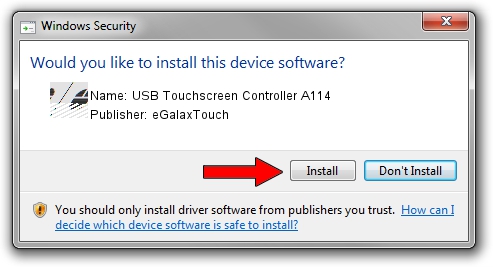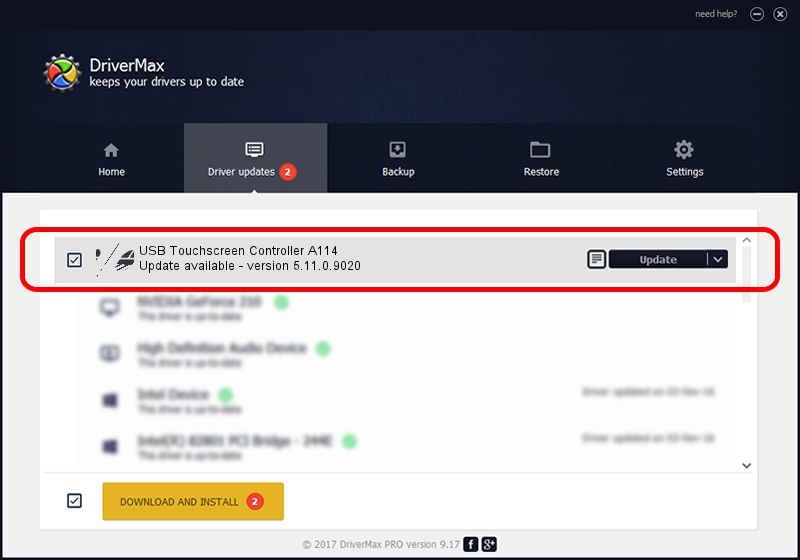Advertising seems to be blocked by your browser.
The ads help us provide this software and web site to you for free.
Please support our project by allowing our site to show ads.
Home /
Manufacturers /
eGalaxTouch /
USB Touchscreen Controller A114 /
USB/VID_0EEF&PID_A114 /
5.11.0.9020 Apr 20, 2011
eGalaxTouch USB Touchscreen Controller A114 - two ways of downloading and installing the driver
USB Touchscreen Controller A114 is a Mouse hardware device. The developer of this driver was eGalaxTouch. In order to make sure you are downloading the exact right driver the hardware id is USB/VID_0EEF&PID_A114.
1. eGalaxTouch USB Touchscreen Controller A114 driver - how to install it manually
- You can download from the link below the driver setup file for the eGalaxTouch USB Touchscreen Controller A114 driver. The archive contains version 5.11.0.9020 released on 2011-04-20 of the driver.
- Run the driver installer file from a user account with the highest privileges (rights). If your User Access Control (UAC) is started please accept of the driver and run the setup with administrative rights.
- Follow the driver setup wizard, which will guide you; it should be quite easy to follow. The driver setup wizard will scan your PC and will install the right driver.
- When the operation finishes restart your computer in order to use the updated driver. It is as simple as that to install a Windows driver!
This driver received an average rating of 3.5 stars out of 31852 votes.
2. The easy way: using DriverMax to install eGalaxTouch USB Touchscreen Controller A114 driver
The most important advantage of using DriverMax is that it will setup the driver for you in just a few seconds and it will keep each driver up to date. How easy can you install a driver using DriverMax? Let's see!
- Open DriverMax and push on the yellow button named ~SCAN FOR DRIVER UPDATES NOW~. Wait for DriverMax to analyze each driver on your PC.
- Take a look at the list of detected driver updates. Scroll the list down until you locate the eGalaxTouch USB Touchscreen Controller A114 driver. Click the Update button.
- Finished installing the driver!

Jul 8 2016 9:14PM / Written by Dan Armano for DriverMax
follow @danarm