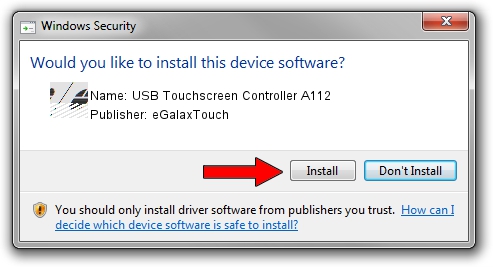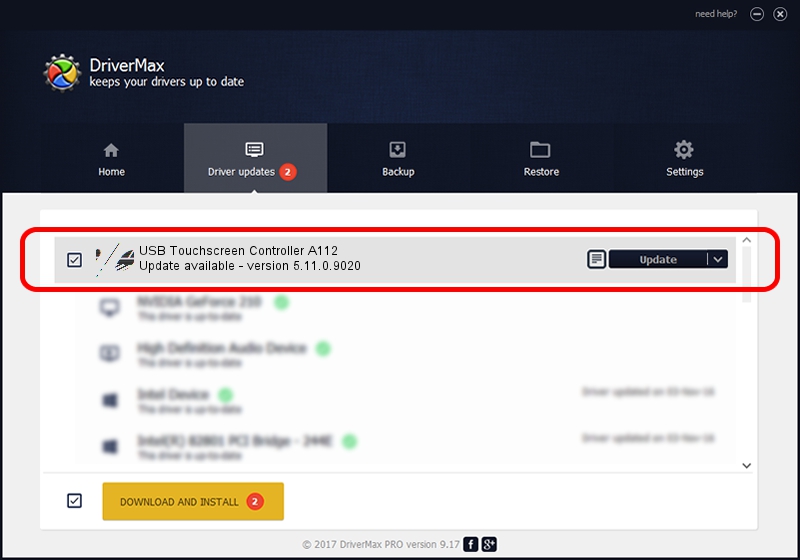Advertising seems to be blocked by your browser.
The ads help us provide this software and web site to you for free.
Please support our project by allowing our site to show ads.
Home /
Manufacturers /
eGalaxTouch /
USB Touchscreen Controller A112 /
USB/VID_0EEF&PID_A112 /
5.11.0.9020 Apr 20, 2011
Driver for eGalaxTouch USB Touchscreen Controller A112 - downloading and installing it
USB Touchscreen Controller A112 is a Mouse device. The Windows version of this driver was developed by eGalaxTouch. USB/VID_0EEF&PID_A112 is the matching hardware id of this device.
1. Manually install eGalaxTouch USB Touchscreen Controller A112 driver
- You can download from the link below the driver installer file for the eGalaxTouch USB Touchscreen Controller A112 driver. The archive contains version 5.11.0.9020 released on 2011-04-20 of the driver.
- Start the driver installer file from a user account with administrative rights. If your UAC (User Access Control) is enabled please accept of the driver and run the setup with administrative rights.
- Follow the driver setup wizard, which will guide you; it should be quite easy to follow. The driver setup wizard will scan your computer and will install the right driver.
- When the operation finishes shutdown and restart your computer in order to use the updated driver. It is as simple as that to install a Windows driver!
This driver was installed by many users and received an average rating of 3.9 stars out of 31801 votes.
2. How to install eGalaxTouch USB Touchscreen Controller A112 driver using DriverMax
The advantage of using DriverMax is that it will install the driver for you in the easiest possible way and it will keep each driver up to date, not just this one. How easy can you install a driver with DriverMax? Let's see!
- Open DriverMax and click on the yellow button that says ~SCAN FOR DRIVER UPDATES NOW~. Wait for DriverMax to scan and analyze each driver on your PC.
- Take a look at the list of available driver updates. Search the list until you locate the eGalaxTouch USB Touchscreen Controller A112 driver. Click on Update.
- That's all, the driver is now installed!

Jul 8 2016 9:14PM / Written by Daniel Statescu for DriverMax
follow @DanielStatescu