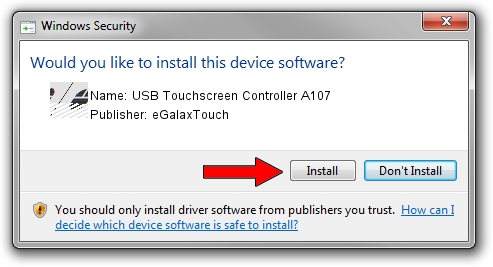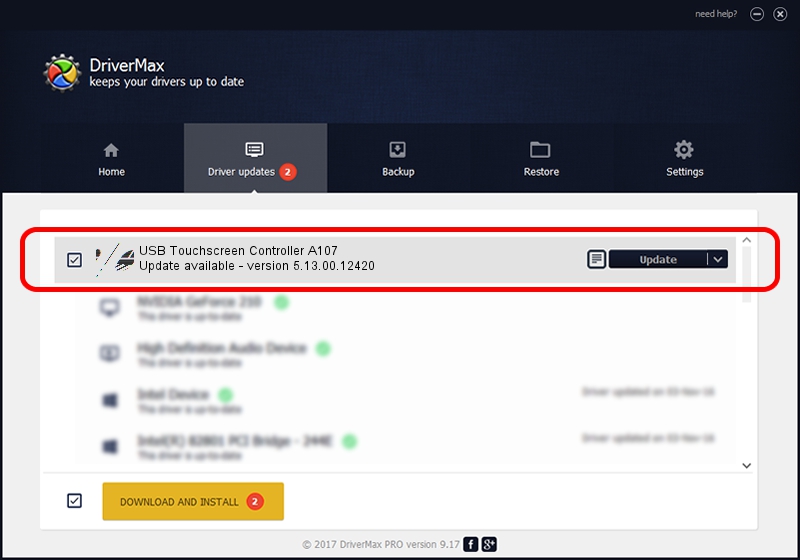Advertising seems to be blocked by your browser.
The ads help us provide this software and web site to you for free.
Please support our project by allowing our site to show ads.
Home /
Manufacturers /
eGalaxTouch /
USB Touchscreen Controller A107 /
USB/VID_0EEF&PID_A107 /
5.13.00.12420 Feb 20, 2014
eGalaxTouch USB Touchscreen Controller A107 how to download and install the driver
USB Touchscreen Controller A107 is a Mouse device. This Windows driver was developed by eGalaxTouch. The hardware id of this driver is USB/VID_0EEF&PID_A107; this string has to match your hardware.
1. How to manually install eGalaxTouch USB Touchscreen Controller A107 driver
- Download the setup file for eGalaxTouch USB Touchscreen Controller A107 driver from the location below. This download link is for the driver version 5.13.00.12420 released on 2014-02-20.
- Run the driver setup file from a Windows account with administrative rights. If your User Access Control Service (UAC) is enabled then you will have to accept of the driver and run the setup with administrative rights.
- Follow the driver setup wizard, which should be quite straightforward. The driver setup wizard will scan your PC for compatible devices and will install the driver.
- Restart your computer and enjoy the fresh driver, as you can see it was quite smple.
This driver was rated with an average of 3.6 stars by 68077 users.
2. Using DriverMax to install eGalaxTouch USB Touchscreen Controller A107 driver
The advantage of using DriverMax is that it will setup the driver for you in the easiest possible way and it will keep each driver up to date. How can you install a driver with DriverMax? Let's follow a few steps!
- Open DriverMax and click on the yellow button that says ~SCAN FOR DRIVER UPDATES NOW~. Wait for DriverMax to analyze each driver on your PC.
- Take a look at the list of available driver updates. Scroll the list down until you locate the eGalaxTouch USB Touchscreen Controller A107 driver. Click the Update button.
- That's all, the driver is now installed!