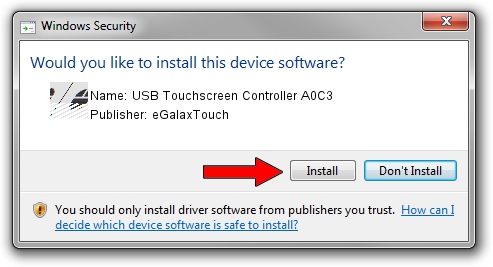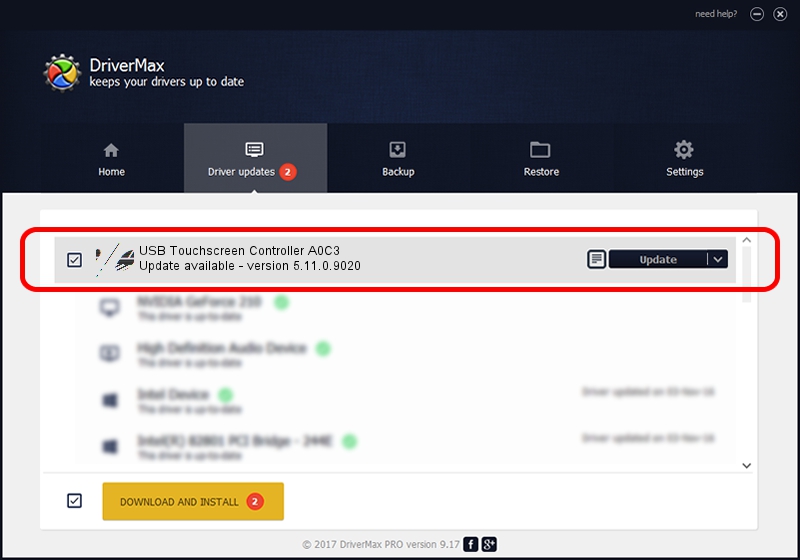Advertising seems to be blocked by your browser.
The ads help us provide this software and web site to you for free.
Please support our project by allowing our site to show ads.
Home /
Manufacturers /
eGalaxTouch /
USB Touchscreen Controller A0C3 /
USB/VID_0EEF&PID_A0C3 /
5.11.0.9020 Apr 20, 2011
eGalaxTouch USB Touchscreen Controller A0C3 how to download and install the driver
USB Touchscreen Controller A0C3 is a Mouse hardware device. This Windows driver was developed by eGalaxTouch. The hardware id of this driver is USB/VID_0EEF&PID_A0C3; this string has to match your hardware.
1. Manually install eGalaxTouch USB Touchscreen Controller A0C3 driver
- Download the driver setup file for eGalaxTouch USB Touchscreen Controller A0C3 driver from the link below. This is the download link for the driver version 5.11.0.9020 released on 2011-04-20.
- Start the driver setup file from a Windows account with administrative rights. If your User Access Control (UAC) is started then you will have to confirm the installation of the driver and run the setup with administrative rights.
- Go through the driver installation wizard, which should be quite easy to follow. The driver installation wizard will scan your PC for compatible devices and will install the driver.
- Restart your PC and enjoy the fresh driver, it is as simple as that.
Driver rating 3.5 stars out of 25052 votes.
2. The easy way: using DriverMax to install eGalaxTouch USB Touchscreen Controller A0C3 driver
The advantage of using DriverMax is that it will setup the driver for you in just a few seconds and it will keep each driver up to date, not just this one. How can you install a driver with DriverMax? Let's see!
- Start DriverMax and press on the yellow button that says ~SCAN FOR DRIVER UPDATES NOW~. Wait for DriverMax to scan and analyze each driver on your PC.
- Take a look at the list of driver updates. Scroll the list down until you locate the eGalaxTouch USB Touchscreen Controller A0C3 driver. Click on Update.
- Finished installing the driver!

Jul 13 2016 2:58AM / Written by Andreea Kartman for DriverMax
follow @DeeaKartman