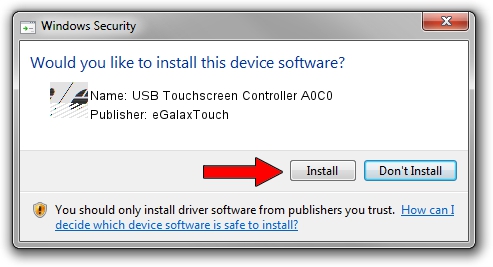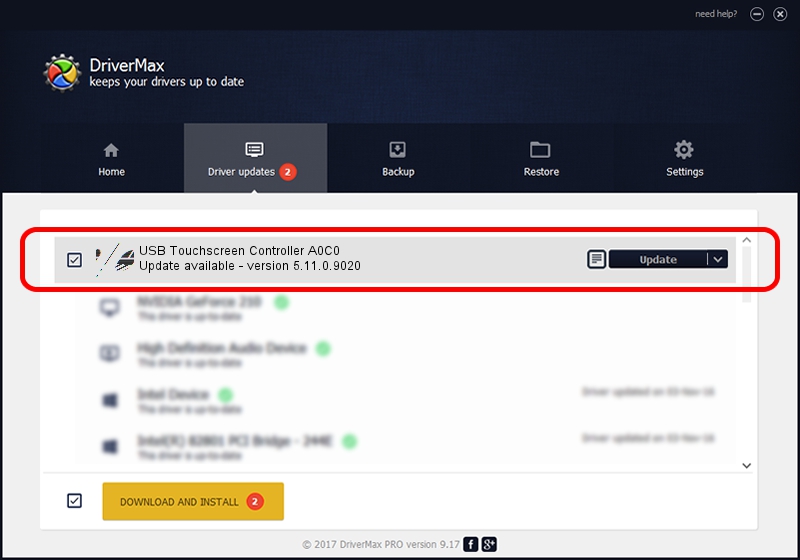Advertising seems to be blocked by your browser.
The ads help us provide this software and web site to you for free.
Please support our project by allowing our site to show ads.
Home /
Manufacturers /
eGalaxTouch /
USB Touchscreen Controller A0C0 /
USB/VID_0EEF&PID_A0C0 /
5.11.0.9020 Apr 20, 2011
eGalaxTouch USB Touchscreen Controller A0C0 driver download and installation
USB Touchscreen Controller A0C0 is a Mouse device. The developer of this driver was eGalaxTouch. In order to make sure you are downloading the exact right driver the hardware id is USB/VID_0EEF&PID_A0C0.
1. Install eGalaxTouch USB Touchscreen Controller A0C0 driver manually
- You can download from the link below the driver setup file for the eGalaxTouch USB Touchscreen Controller A0C0 driver. The archive contains version 5.11.0.9020 released on 2011-04-20 of the driver.
- Start the driver installer file from a user account with the highest privileges (rights). If your User Access Control Service (UAC) is running please confirm the installation of the driver and run the setup with administrative rights.
- Go through the driver installation wizard, which will guide you; it should be quite easy to follow. The driver installation wizard will scan your computer and will install the right driver.
- When the operation finishes restart your computer in order to use the updated driver. It is as simple as that to install a Windows driver!
This driver was rated with an average of 3.5 stars by 23275 users.
2. How to use DriverMax to install eGalaxTouch USB Touchscreen Controller A0C0 driver
The most important advantage of using DriverMax is that it will install the driver for you in just a few seconds and it will keep each driver up to date, not just this one. How can you install a driver using DriverMax? Let's follow a few steps!
- Start DriverMax and press on the yellow button named ~SCAN FOR DRIVER UPDATES NOW~. Wait for DriverMax to analyze each driver on your computer.
- Take a look at the list of detected driver updates. Scroll the list down until you find the eGalaxTouch USB Touchscreen Controller A0C0 driver. Click the Update button.
- That's it, you installed your first driver!

Jul 13 2016 3:01AM / Written by Andreea Kartman for DriverMax
follow @DeeaKartman