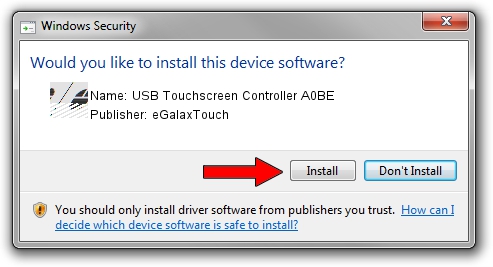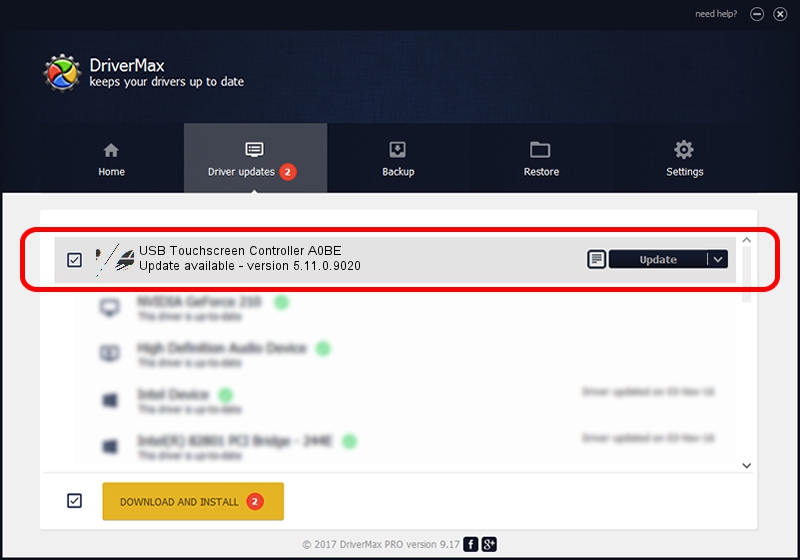Advertising seems to be blocked by your browser.
The ads help us provide this software and web site to you for free.
Please support our project by allowing our site to show ads.
Home /
Manufacturers /
eGalaxTouch /
USB Touchscreen Controller A0BE /
USB/VID_0EEF&PID_A0BE /
5.11.0.9020 Apr 20, 2011
eGalaxTouch USB Touchscreen Controller A0BE driver download and installation
USB Touchscreen Controller A0BE is a Mouse hardware device. The Windows version of this driver was developed by eGalaxTouch. In order to make sure you are downloading the exact right driver the hardware id is USB/VID_0EEF&PID_A0BE.
1. Manually install eGalaxTouch USB Touchscreen Controller A0BE driver
- You can download from the link below the driver setup file for the eGalaxTouch USB Touchscreen Controller A0BE driver. The archive contains version 5.11.0.9020 released on 2011-04-20 of the driver.
- Run the driver installer file from a user account with the highest privileges (rights). If your User Access Control Service (UAC) is enabled please accept of the driver and run the setup with administrative rights.
- Follow the driver setup wizard, which will guide you; it should be quite easy to follow. The driver setup wizard will scan your PC and will install the right driver.
- When the operation finishes restart your PC in order to use the updated driver. It is as simple as that to install a Windows driver!
This driver was rated with an average of 3.6 stars by 22949 users.
2. How to install eGalaxTouch USB Touchscreen Controller A0BE driver using DriverMax
The advantage of using DriverMax is that it will install the driver for you in just a few seconds and it will keep each driver up to date. How can you install a driver with DriverMax? Let's follow a few steps!
- Open DriverMax and push on the yellow button named ~SCAN FOR DRIVER UPDATES NOW~. Wait for DriverMax to analyze each driver on your PC.
- Take a look at the list of driver updates. Search the list until you find the eGalaxTouch USB Touchscreen Controller A0BE driver. Click the Update button.
- Enjoy using the updated driver! :)

Jul 13 2016 3:02AM / Written by Daniel Statescu for DriverMax
follow @DanielStatescu