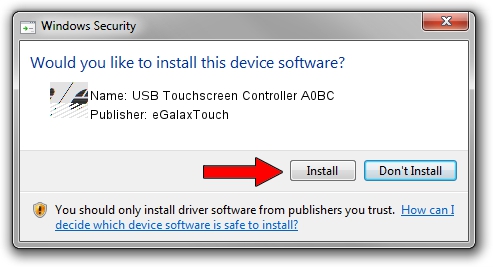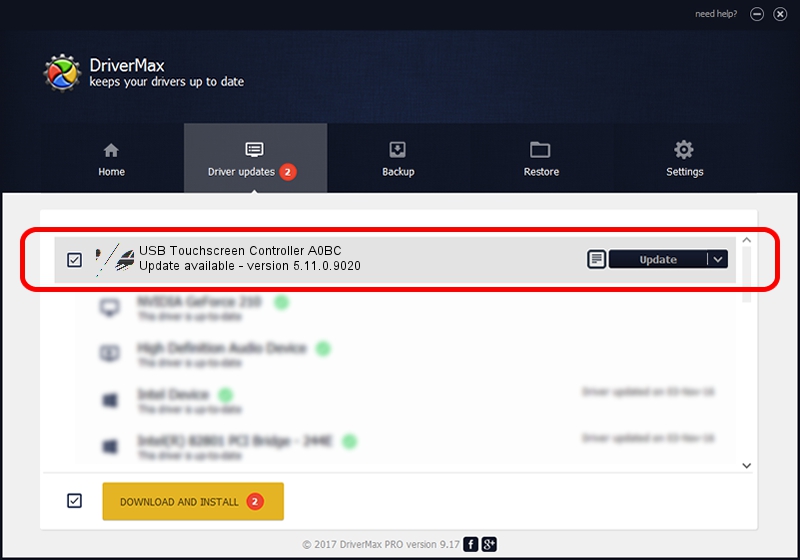Advertising seems to be blocked by your browser.
The ads help us provide this software and web site to you for free.
Please support our project by allowing our site to show ads.
Home /
Manufacturers /
eGalaxTouch /
USB Touchscreen Controller A0BC /
USB/VID_0EEF&PID_A0BC /
5.11.0.9020 Apr 20, 2011
eGalaxTouch USB Touchscreen Controller A0BC driver download and installation
USB Touchscreen Controller A0BC is a Mouse device. The Windows version of this driver was developed by eGalaxTouch. The hardware id of this driver is USB/VID_0EEF&PID_A0BC.
1. Manually install eGalaxTouch USB Touchscreen Controller A0BC driver
- You can download from the link below the driver installer file for the eGalaxTouch USB Touchscreen Controller A0BC driver. The archive contains version 5.11.0.9020 released on 2011-04-20 of the driver.
- Start the driver installer file from a user account with administrative rights. If your User Access Control (UAC) is running please confirm the installation of the driver and run the setup with administrative rights.
- Go through the driver setup wizard, which will guide you; it should be pretty easy to follow. The driver setup wizard will scan your PC and will install the right driver.
- When the operation finishes shutdown and restart your computer in order to use the updated driver. It is as simple as that to install a Windows driver!
Driver rating 3.4 stars out of 24055 votes.
2. Using DriverMax to install eGalaxTouch USB Touchscreen Controller A0BC driver
The advantage of using DriverMax is that it will setup the driver for you in just a few seconds and it will keep each driver up to date, not just this one. How can you install a driver using DriverMax? Let's follow a few steps!
- Start DriverMax and push on the yellow button that says ~SCAN FOR DRIVER UPDATES NOW~. Wait for DriverMax to scan and analyze each driver on your computer.
- Take a look at the list of available driver updates. Scroll the list down until you find the eGalaxTouch USB Touchscreen Controller A0BC driver. Click the Update button.
- That's all, the driver is now installed!

Jul 13 2016 3:03AM / Written by Andreea Kartman for DriverMax
follow @DeeaKartman