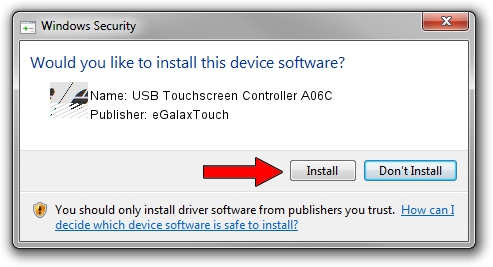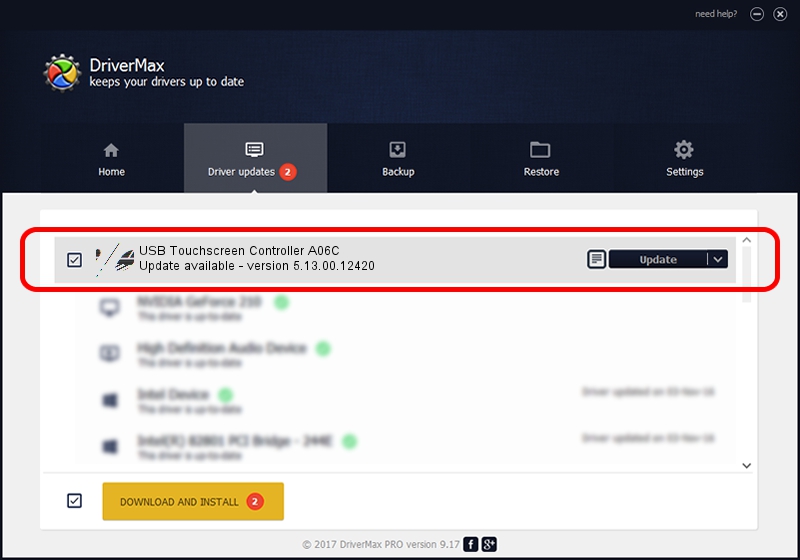Advertising seems to be blocked by your browser.
The ads help us provide this software and web site to you for free.
Please support our project by allowing our site to show ads.
Home /
Manufacturers /
eGalaxTouch /
USB Touchscreen Controller A06C /
USB/VID_0EEF&PID_A06C /
5.13.00.12420 Feb 20, 2014
eGalaxTouch USB Touchscreen Controller A06C how to download and install the driver
USB Touchscreen Controller A06C is a Mouse device. The developer of this driver was eGalaxTouch. The hardware id of this driver is USB/VID_0EEF&PID_A06C; this string has to match your hardware.
1. How to manually install eGalaxTouch USB Touchscreen Controller A06C driver
- You can download from the link below the driver installer file for the eGalaxTouch USB Touchscreen Controller A06C driver. The archive contains version 5.13.00.12420 dated 2014-02-20 of the driver.
- Start the driver installer file from a user account with administrative rights. If your User Access Control Service (UAC) is enabled please confirm the installation of the driver and run the setup with administrative rights.
- Go through the driver installation wizard, which will guide you; it should be quite easy to follow. The driver installation wizard will scan your PC and will install the right driver.
- When the operation finishes restart your computer in order to use the updated driver. As you can see it was quite smple to install a Windows driver!
This driver received an average rating of 3.2 stars out of 65690 votes.
2. How to install eGalaxTouch USB Touchscreen Controller A06C driver using DriverMax
The most important advantage of using DriverMax is that it will setup the driver for you in just a few seconds and it will keep each driver up to date. How easy can you install a driver using DriverMax? Let's follow a few steps!
- Open DriverMax and press on the yellow button named ~SCAN FOR DRIVER UPDATES NOW~. Wait for DriverMax to analyze each driver on your computer.
- Take a look at the list of detected driver updates. Search the list until you find the eGalaxTouch USB Touchscreen Controller A06C driver. Click the Update button.
- That's all, the driver is now installed!

Aug 13 2016 11:46PM / Written by Dan Armano for DriverMax
follow @danarm