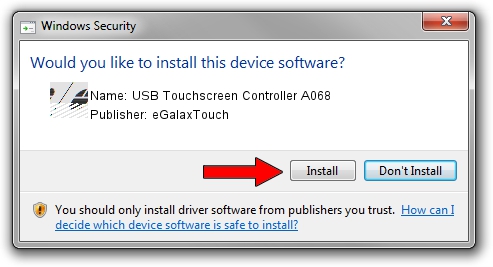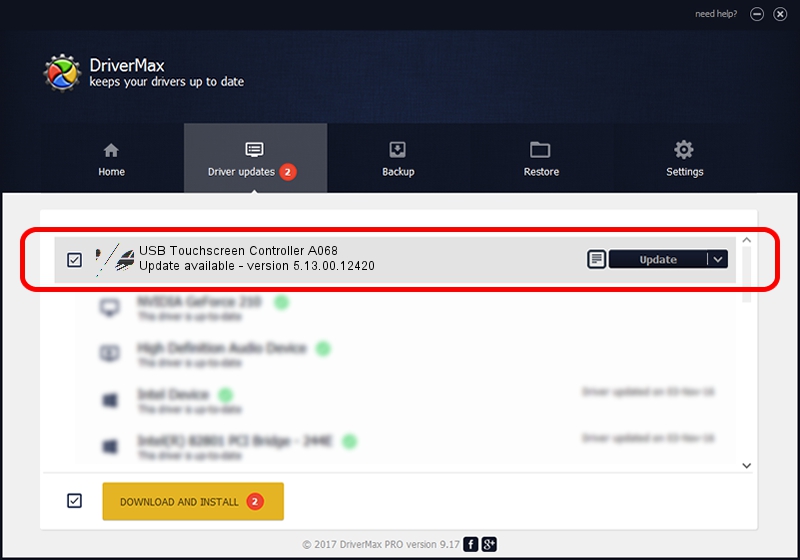Advertising seems to be blocked by your browser.
The ads help us provide this software and web site to you for free.
Please support our project by allowing our site to show ads.
Home /
Manufacturers /
eGalaxTouch /
USB Touchscreen Controller A068 /
USB/VID_0EEF&PID_A068 /
5.13.00.12420 Feb 20, 2014
eGalaxTouch USB Touchscreen Controller A068 driver download and installation
USB Touchscreen Controller A068 is a Mouse device. This Windows driver was developed by eGalaxTouch. In order to make sure you are downloading the exact right driver the hardware id is USB/VID_0EEF&PID_A068.
1. eGalaxTouch USB Touchscreen Controller A068 - install the driver manually
- Download the driver setup file for eGalaxTouch USB Touchscreen Controller A068 driver from the link below. This download link is for the driver version 5.13.00.12420 released on 2014-02-20.
- Run the driver installation file from a Windows account with administrative rights. If your User Access Control Service (UAC) is running then you will have to confirm the installation of the driver and run the setup with administrative rights.
- Follow the driver installation wizard, which should be pretty straightforward. The driver installation wizard will analyze your PC for compatible devices and will install the driver.
- Shutdown and restart your computer and enjoy the fresh driver, it is as simple as that.
This driver was rated with an average of 4 stars by 65651 users.
2. Using DriverMax to install eGalaxTouch USB Touchscreen Controller A068 driver
The advantage of using DriverMax is that it will install the driver for you in the easiest possible way and it will keep each driver up to date. How can you install a driver with DriverMax? Let's take a look!
- Start DriverMax and click on the yellow button that says ~SCAN FOR DRIVER UPDATES NOW~. Wait for DriverMax to scan and analyze each driver on your computer.
- Take a look at the list of detected driver updates. Scroll the list down until you find the eGalaxTouch USB Touchscreen Controller A068 driver. Click on Update.
- Finished installing the driver!

Aug 13 2016 11:46PM / Written by Dan Armano for DriverMax
follow @danarm