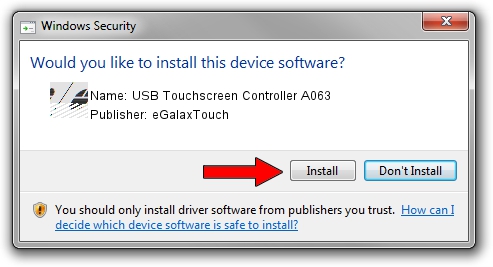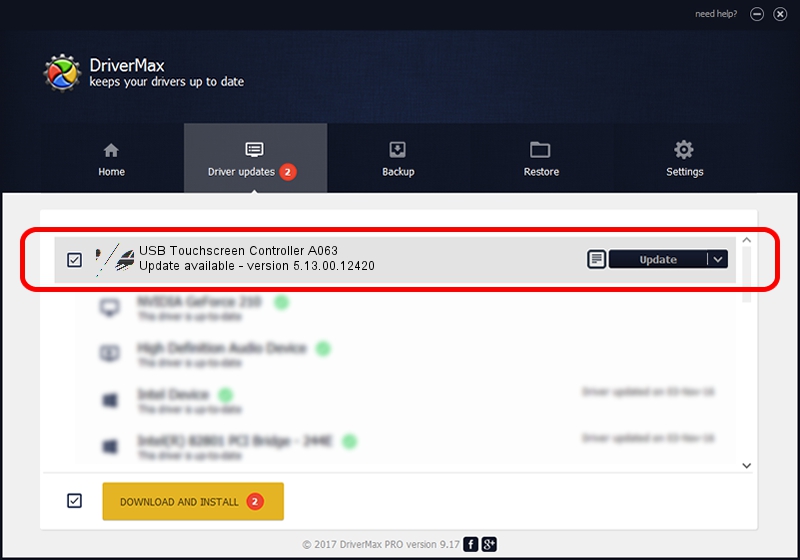Advertising seems to be blocked by your browser.
The ads help us provide this software and web site to you for free.
Please support our project by allowing our site to show ads.
Home /
Manufacturers /
eGalaxTouch /
USB Touchscreen Controller A063 /
USB/VID_0EEF&PID_A063 /
5.13.00.12420 Feb 20, 2014
eGalaxTouch USB Touchscreen Controller A063 how to download and install the driver
USB Touchscreen Controller A063 is a Mouse device. This Windows driver was developed by eGalaxTouch. The hardware id of this driver is USB/VID_0EEF&PID_A063; this string has to match your hardware.
1. eGalaxTouch USB Touchscreen Controller A063 driver - how to install it manually
- Download the setup file for eGalaxTouch USB Touchscreen Controller A063 driver from the location below. This is the download link for the driver version 5.13.00.12420 released on 2014-02-20.
- Start the driver installation file from a Windows account with the highest privileges (rights). If your User Access Control (UAC) is running then you will have to accept of the driver and run the setup with administrative rights.
- Follow the driver installation wizard, which should be quite easy to follow. The driver installation wizard will analyze your PC for compatible devices and will install the driver.
- Restart your PC and enjoy the updated driver, it is as simple as that.
This driver received an average rating of 3.9 stars out of 63935 votes.
2. How to use DriverMax to install eGalaxTouch USB Touchscreen Controller A063 driver
The most important advantage of using DriverMax is that it will install the driver for you in the easiest possible way and it will keep each driver up to date. How easy can you install a driver with DriverMax? Let's take a look!
- Open DriverMax and push on the yellow button named ~SCAN FOR DRIVER UPDATES NOW~. Wait for DriverMax to scan and analyze each driver on your computer.
- Take a look at the list of driver updates. Search the list until you find the eGalaxTouch USB Touchscreen Controller A063 driver. Click the Update button.
- Finished installing the driver!

Aug 13 2016 11:49PM / Written by Dan Armano for DriverMax
follow @danarm