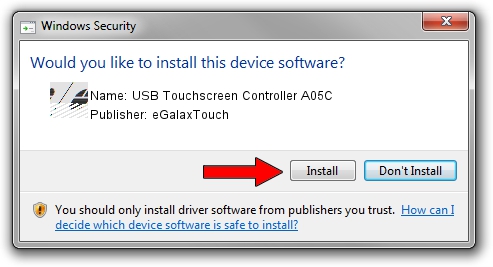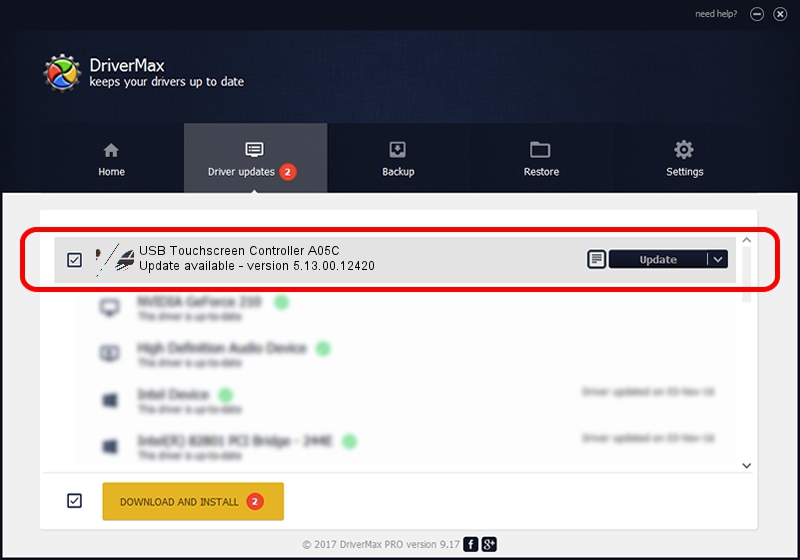Advertising seems to be blocked by your browser.
The ads help us provide this software and web site to you for free.
Please support our project by allowing our site to show ads.
Home /
Manufacturers /
eGalaxTouch /
USB Touchscreen Controller A05C /
USB/VID_0EEF&PID_A05C /
5.13.00.12420 Feb 20, 2014
Driver for eGalaxTouch USB Touchscreen Controller A05C - downloading and installing it
USB Touchscreen Controller A05C is a Mouse device. The Windows version of this driver was developed by eGalaxTouch. In order to make sure you are downloading the exact right driver the hardware id is USB/VID_0EEF&PID_A05C.
1. Manually install eGalaxTouch USB Touchscreen Controller A05C driver
- You can download from the link below the driver setup file for the eGalaxTouch USB Touchscreen Controller A05C driver. The archive contains version 5.13.00.12420 dated 2014-02-20 of the driver.
- Start the driver installer file from a user account with the highest privileges (rights). If your UAC (User Access Control) is running please confirm the installation of the driver and run the setup with administrative rights.
- Follow the driver setup wizard, which will guide you; it should be quite easy to follow. The driver setup wizard will analyze your PC and will install the right driver.
- When the operation finishes restart your computer in order to use the updated driver. It is as simple as that to install a Windows driver!
This driver received an average rating of 3.3 stars out of 51759 votes.
2. How to install eGalaxTouch USB Touchscreen Controller A05C driver using DriverMax
The advantage of using DriverMax is that it will install the driver for you in just a few seconds and it will keep each driver up to date. How easy can you install a driver with DriverMax? Let's take a look!
- Open DriverMax and press on the yellow button that says ~SCAN FOR DRIVER UPDATES NOW~. Wait for DriverMax to analyze each driver on your PC.
- Take a look at the list of driver updates. Scroll the list down until you find the eGalaxTouch USB Touchscreen Controller A05C driver. Click the Update button.
- Enjoy using the updated driver! :)

Aug 14 2016 11:38PM / Written by Dan Armano for DriverMax
follow @danarm