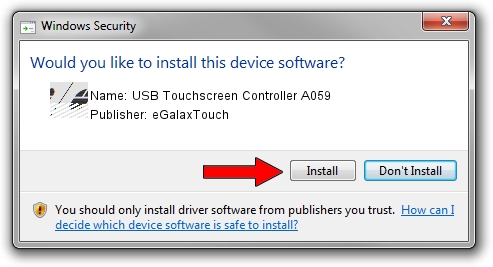Advertising seems to be blocked by your browser.
The ads help us provide this software and web site to you for free.
Please support our project by allowing our site to show ads.
Home /
Manufacturers /
eGalaxTouch /
USB Touchscreen Controller A059 /
USB/VID_0EEF&PID_A059 /
5.13.00.12420 Feb 20, 2014
Driver for eGalaxTouch USB Touchscreen Controller A059 - downloading and installing it
USB Touchscreen Controller A059 is a Mouse hardware device. The developer of this driver was eGalaxTouch. The hardware id of this driver is USB/VID_0EEF&PID_A059.
1. eGalaxTouch USB Touchscreen Controller A059 driver - how to install it manually
- Download the setup file for eGalaxTouch USB Touchscreen Controller A059 driver from the link below. This is the download link for the driver version 5.13.00.12420 released on 2014-02-20.
- Start the driver setup file from a Windows account with administrative rights. If your User Access Control (UAC) is enabled then you will have to confirm the installation of the driver and run the setup with administrative rights.
- Follow the driver setup wizard, which should be pretty easy to follow. The driver setup wizard will analyze your PC for compatible devices and will install the driver.
- Restart your computer and enjoy the fresh driver, as you can see it was quite smple.
This driver was installed by many users and received an average rating of 3.4 stars out of 51669 votes.
2. How to use DriverMax to install eGalaxTouch USB Touchscreen Controller A059 driver
The advantage of using DriverMax is that it will install the driver for you in the easiest possible way and it will keep each driver up to date, not just this one. How easy can you install a driver using DriverMax? Let's see!
- Start DriverMax and press on the yellow button named ~SCAN FOR DRIVER UPDATES NOW~. Wait for DriverMax to analyze each driver on your PC.
- Take a look at the list of detected driver updates. Scroll the list down until you locate the eGalaxTouch USB Touchscreen Controller A059 driver. Click the Update button.
- That's it, you installed your first driver!

Aug 14 2016 11:39PM / Written by Daniel Statescu for DriverMax
follow @DanielStatescu