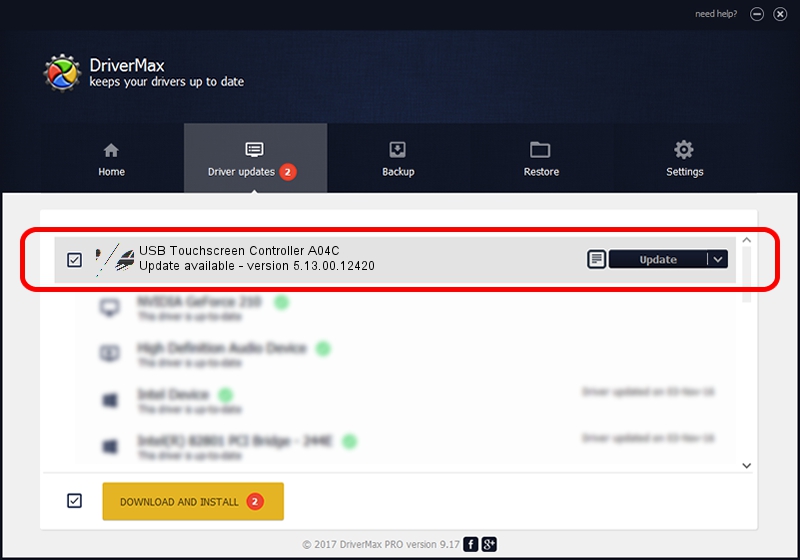Advertising seems to be blocked by your browser.
The ads help us provide this software and web site to you for free.
Please support our project by allowing our site to show ads.
Home /
Manufacturers /
eGalaxTouch /
USB Touchscreen Controller A04C /
USB/VID_0EEF&PID_A04C /
5.13.00.12420 Feb 20, 2014
Download and install eGalaxTouch USB Touchscreen Controller A04C driver
USB Touchscreen Controller A04C is a Mouse hardware device. This driver was developed by eGalaxTouch. USB/VID_0EEF&PID_A04C is the matching hardware id of this device.
1. Install eGalaxTouch USB Touchscreen Controller A04C driver manually
- You can download from the link below the driver setup file for the eGalaxTouch USB Touchscreen Controller A04C driver. The archive contains version 5.13.00.12420 dated 2014-02-20 of the driver.
- Start the driver installer file from a user account with administrative rights. If your User Access Control Service (UAC) is running please confirm the installation of the driver and run the setup with administrative rights.
- Follow the driver setup wizard, which will guide you; it should be pretty easy to follow. The driver setup wizard will analyze your computer and will install the right driver.
- When the operation finishes restart your PC in order to use the updated driver. As you can see it was quite smple to install a Windows driver!
Driver rating 3.1 stars out of 49708 votes.
2. The easy way: using DriverMax to install eGalaxTouch USB Touchscreen Controller A04C driver
The most important advantage of using DriverMax is that it will install the driver for you in the easiest possible way and it will keep each driver up to date, not just this one. How can you install a driver with DriverMax? Let's see!
- Open DriverMax and press on the yellow button that says ~SCAN FOR DRIVER UPDATES NOW~. Wait for DriverMax to analyze each driver on your computer.
- Take a look at the list of available driver updates. Scroll the list down until you locate the eGalaxTouch USB Touchscreen Controller A04C driver. Click on Update.
- Finished installing the driver!

Aug 14 2016 11:42PM / Written by Daniel Statescu for DriverMax
follow @DanielStatescu