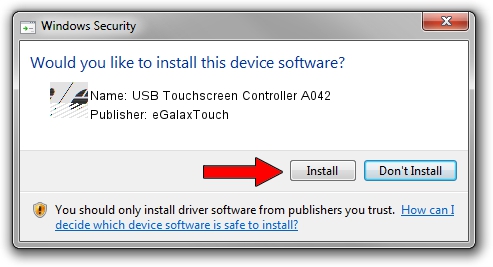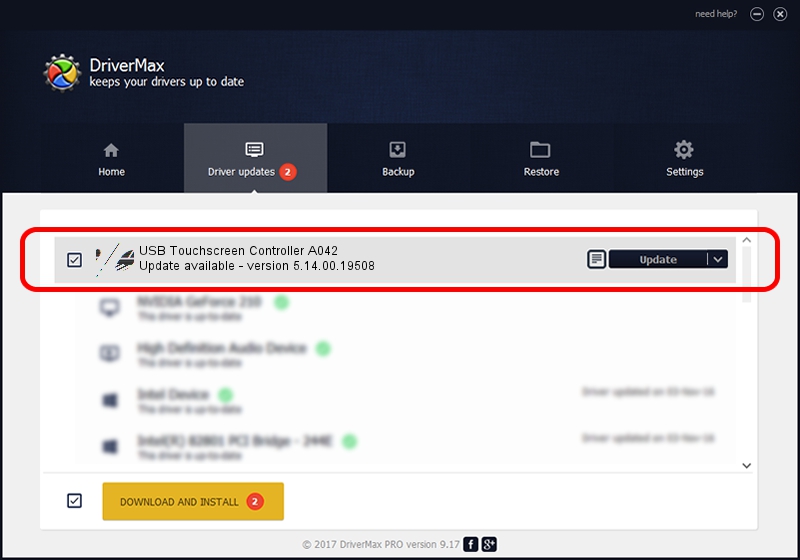Advertising seems to be blocked by your browser.
The ads help us provide this software and web site to you for free.
Please support our project by allowing our site to show ads.
Home /
Manufacturers /
eGalaxTouch /
USB Touchscreen Controller A042 /
USB/VID_0EEF&PID_A042 /
5.14.00.19508 Jan 08, 2020
Download and install eGalaxTouch USB Touchscreen Controller A042 driver
USB Touchscreen Controller A042 is a Mouse device. This Windows driver was developed by eGalaxTouch. The hardware id of this driver is USB/VID_0EEF&PID_A042; this string has to match your hardware.
1. eGalaxTouch USB Touchscreen Controller A042 - install the driver manually
- Download the setup file for eGalaxTouch USB Touchscreen Controller A042 driver from the location below. This download link is for the driver version 5.14.00.19508 released on 2020-01-08.
- Run the driver installation file from a Windows account with administrative rights. If your User Access Control (UAC) is running then you will have to confirm the installation of the driver and run the setup with administrative rights.
- Go through the driver installation wizard, which should be pretty straightforward. The driver installation wizard will analyze your PC for compatible devices and will install the driver.
- Shutdown and restart your computer and enjoy the fresh driver, it is as simple as that.
This driver was rated with an average of 3.9 stars by 29689 users.
2. How to install eGalaxTouch USB Touchscreen Controller A042 driver using DriverMax
The most important advantage of using DriverMax is that it will install the driver for you in the easiest possible way and it will keep each driver up to date, not just this one. How can you install a driver using DriverMax? Let's take a look!
- Open DriverMax and push on the yellow button named ~SCAN FOR DRIVER UPDATES NOW~. Wait for DriverMax to analyze each driver on your PC.
- Take a look at the list of available driver updates. Search the list until you locate the eGalaxTouch USB Touchscreen Controller A042 driver. Click the Update button.
- That's all, the driver is now installed!

Aug 6 2024 8:18PM / Written by Andreea Kartman for DriverMax
follow @DeeaKartman