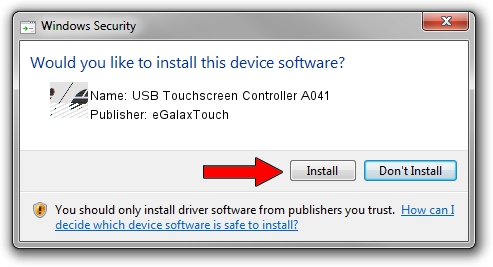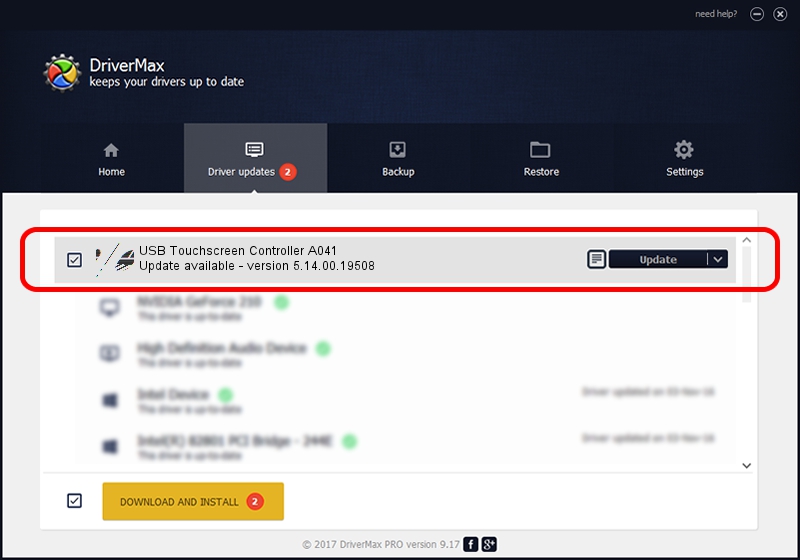Advertising seems to be blocked by your browser.
The ads help us provide this software and web site to you for free.
Please support our project by allowing our site to show ads.
Home /
Manufacturers /
eGalaxTouch /
USB Touchscreen Controller A041 /
USB/VID_0EEF&PID_A041 /
5.14.00.19508 Jan 08, 2020
Driver for eGalaxTouch USB Touchscreen Controller A041 - downloading and installing it
USB Touchscreen Controller A041 is a Mouse hardware device. The Windows version of this driver was developed by eGalaxTouch. USB/VID_0EEF&PID_A041 is the matching hardware id of this device.
1. eGalaxTouch USB Touchscreen Controller A041 driver - how to install it manually
- Download the driver setup file for eGalaxTouch USB Touchscreen Controller A041 driver from the location below. This is the download link for the driver version 5.14.00.19508 released on 2020-01-08.
- Run the driver installation file from a Windows account with administrative rights. If your User Access Control (UAC) is started then you will have to accept of the driver and run the setup with administrative rights.
- Go through the driver installation wizard, which should be quite easy to follow. The driver installation wizard will analyze your PC for compatible devices and will install the driver.
- Shutdown and restart your PC and enjoy the new driver, it is as simple as that.
This driver received an average rating of 3.6 stars out of 29680 votes.
2. How to install eGalaxTouch USB Touchscreen Controller A041 driver using DriverMax
The most important advantage of using DriverMax is that it will install the driver for you in the easiest possible way and it will keep each driver up to date, not just this one. How easy can you install a driver using DriverMax? Let's see!
- Start DriverMax and press on the yellow button that says ~SCAN FOR DRIVER UPDATES NOW~. Wait for DriverMax to scan and analyze each driver on your computer.
- Take a look at the list of driver updates. Search the list until you find the eGalaxTouch USB Touchscreen Controller A041 driver. Click on Update.
- That's it, you installed your first driver!

Aug 6 2024 8:18PM / Written by Daniel Statescu for DriverMax
follow @DanielStatescu